Remove Cached credentials in Outlook 2010 and Outlook 2013 on Windows 7
Estimated Reading Time: 1 MinutesRemove Cached credentials in Outlook 2010 and Outlook 2013 on Windows 7
1. Removing cached credentials
- Launch the Credential Manager by typing  it search box
- In the Generic Credentials section you’ll see a setting for [MS Outlook] which will include your SSO details. Click the downward-pointing arrow to the right of that value:
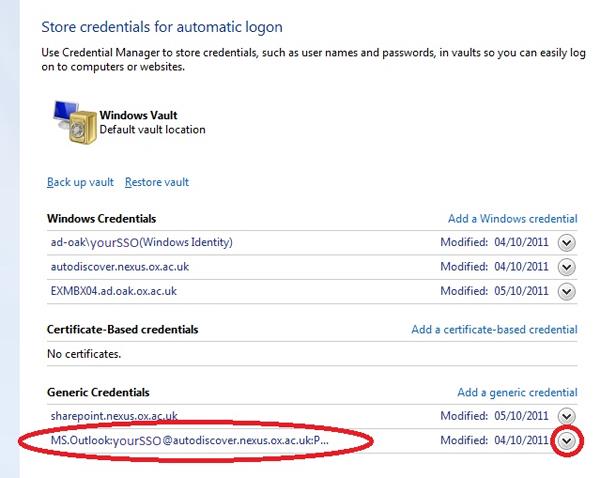
Â
- The section will expand to show further details. Under those details is a link to Remove from vault. Click this and Outlook will no longer have a stored copy of your password:
Â
2. Updating Outlook when your password has changed
When Outlook connects to the server the saved credentials will no longer work. You should be prompted
Â
Â
Â