How To Download Pictures Automatically In Outlook 2013 and above
Estimated Reading Time: < 1 MinuteHow To Download Pictures Automatically In Outlook 2013 and above
In Outlook 2013 and above:
- Click the File> Options;
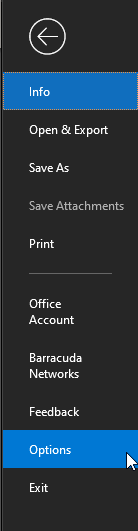
- Click the Trust Centerin the left bar;

- Click the Trust Center Settingsbutton in the Microsoft Outlook Trust Center
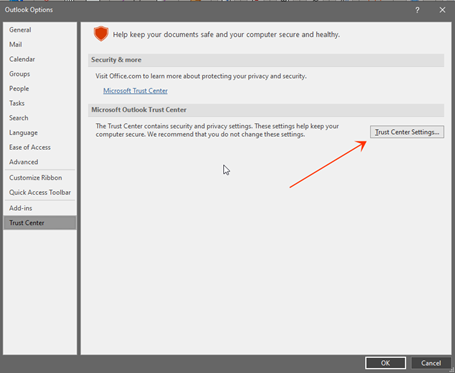
- In the Trust Center dialog box, click the Automatic Downloadin the left bar. Uncheck the Don’t download pictures automatically in HTML e-mail messages or RSS items option Don’t download picturesin encrypted or Signed HTML Email Messages
This operation will permit Microsoft Outlook downloads pictures in all received email messages and RSS automatically.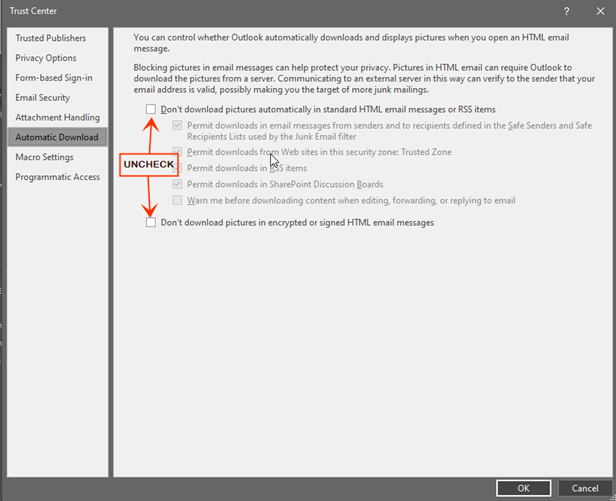
- Click OKbuttons in each dialog box.