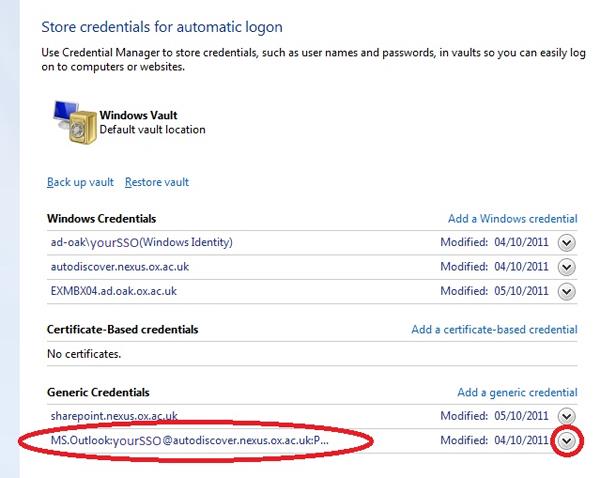
Remove Cached credentials in Outlook 2010 and Outlook 2013 on Windows 7
1. Removing cached credentials
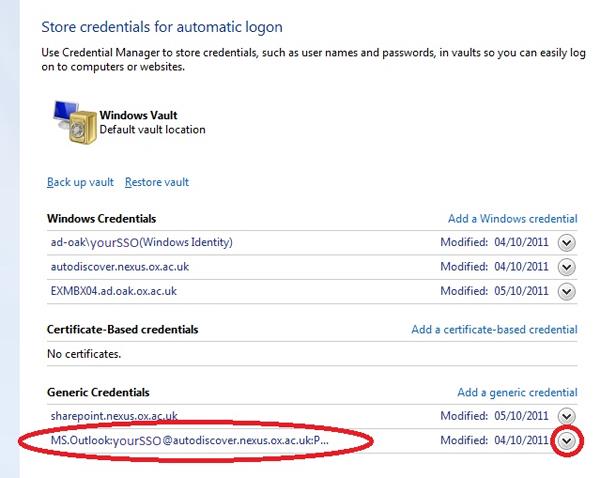
Â
Â
2. Updating Outlook when your password has changed
When Outlook connects to the server the saved credentials will no longer work. You should be prompted
Â
Â
Â
Article ID: 156
Created: September 15, 2014
Last Updated: September 15, 2014
Author: Natural Networks NOC [support@naturalnetworks.com]
Online URL: https://kb.naturalnetworks.com/article.php?id=156