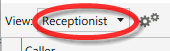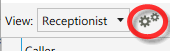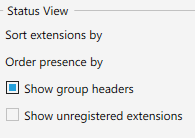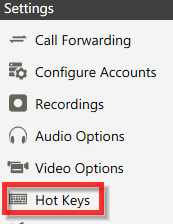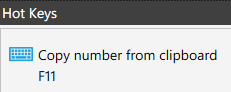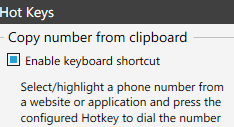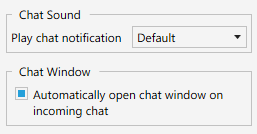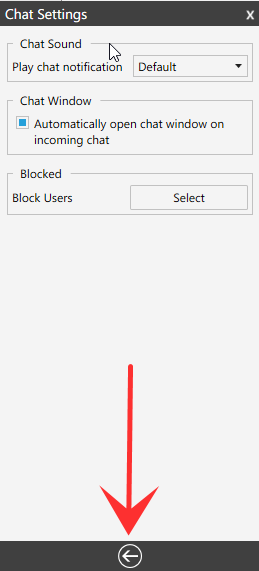Recommended User Settings When Setting Up CloudPBX Phone for Windows
Estimated Reading Time: < 1 MinuteOnce you apply the user configuration, please complete the following:
|
Step # |
Task |
Screenshot |
|
1 |
Open the Switchboard |
|
|
2 |
Select "Receptionist"in the View section. |
|
|
3 |
Select the Switchboard settings button |
|
|
4 |
Under Status View, select the Show group headers. |
|
|
5 |
In the 3CX Presence window, select the Settings button. |
|
|
6 |
Select Hot Keys |
|
|
7 |
Select Copy number from clipboard |
|
|
8 |
Select the Enable keyboard shortcut button. |
|
|
9 |
Select OK |
|
|
10 |
Go back to the main Presence window. Select the Chat button. |
|
|
11 |
Select the Tool icon |
|
|
12 |
Select the Automatically open chat window on incoming chat. |
|
|
13 |
Select the back button to go back to the Presence window. |
|
|
14 |
Select the Settings button. |
|