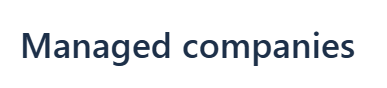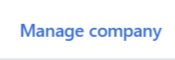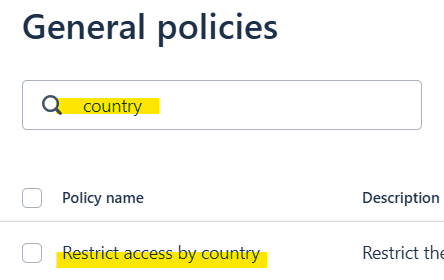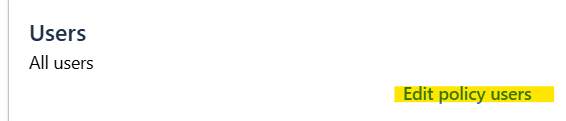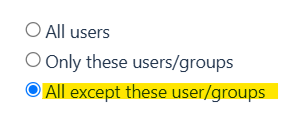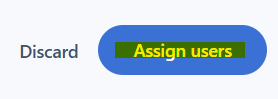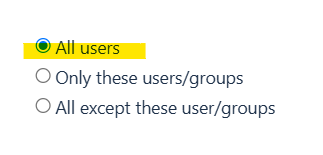Allow access to Last Pass from outside the US
Estimated Reading Time: < 1 Minute|
# |
Instructions |
Details |
|
1 |
Go to LastPass Admin Center “Manage Companies” and at the end of the client’s account name click “Manage company” |
|
|
2 |
Go to “Policies” at the top of the page |
|
|
3 |
Under “General Policies” enter the search term “Country”. The “Restrict access by country” policy will be returned. |
|
|
4 |
Click on the name of the policy to edit. Where it says “All users” Edit policy users. |
|
|
5 |
Select “All except these users/groups” |
|
|
6 |
Search for the user name, then select the user and click “Assign users” |
|
|
7 |
To reverse this back, in Step 5, change the setting back to “All users” |
|