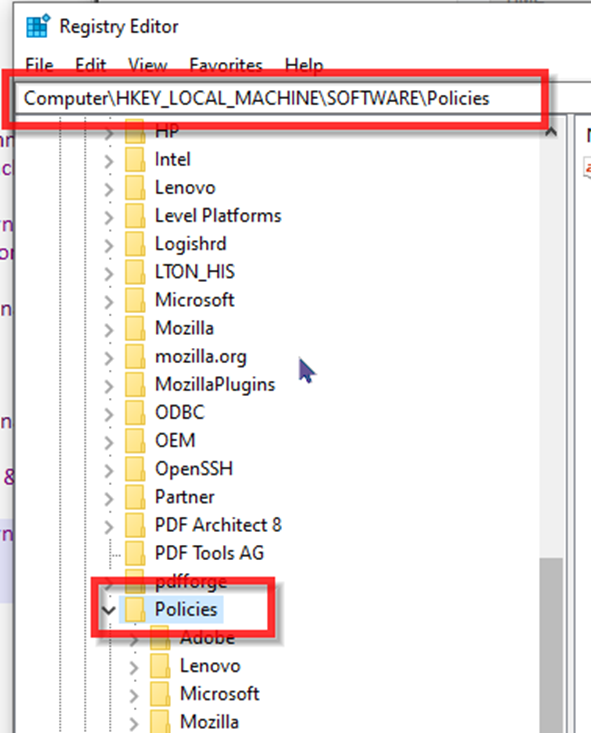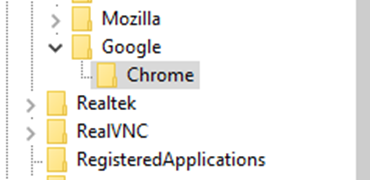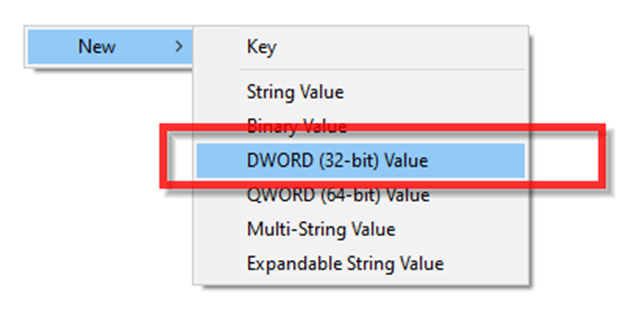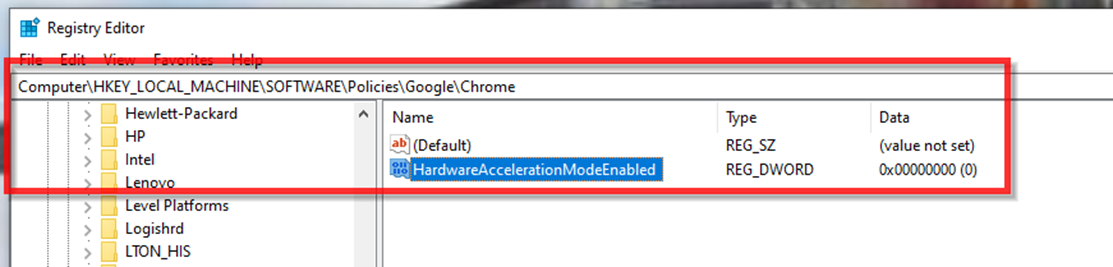Disable Hardware Acceleration in Chrome Using the Registry
Estimated Reading Time: < 1 Minute
|
Step# |
Task |
Screenshot |
|
1 |
Open Registry Editor in admin mode then go to HKEY_LOCAL_MACHINE \ SOFTWARE \ Policies
|
|
|
2 |
Right-click Policies · Select New – Key · Name: Google Right-click Google · Select New – Key · Name: Chrome |
|
|
3 |
The Policies key should look like this now: |
|
|
4 |
Right-click Chrome · Select “New” > “DWORD 32-bit value“ · Name: HardwareAccelerationModeEnabled |
|
|
5 |
Leave the value set to zero to disable hardware acceleration. Set to 1 to enable.
Regedit should look like the picture when complete: |
|