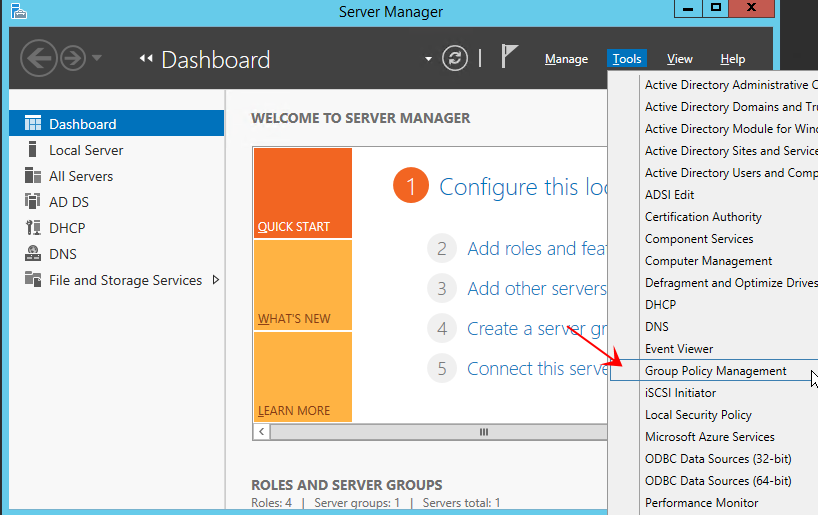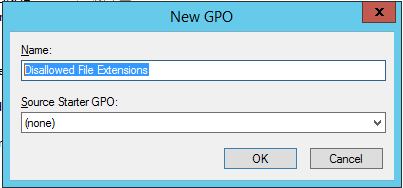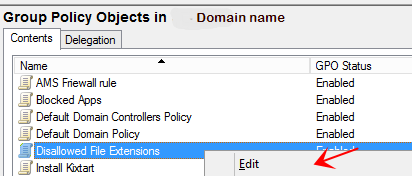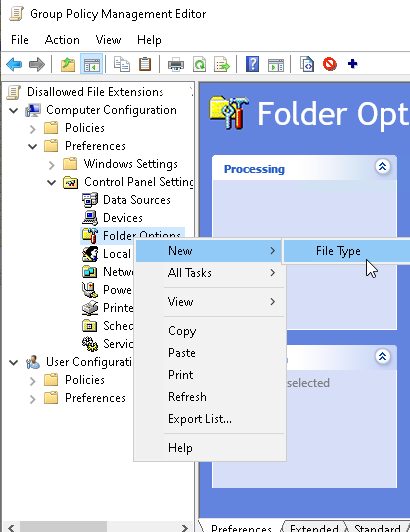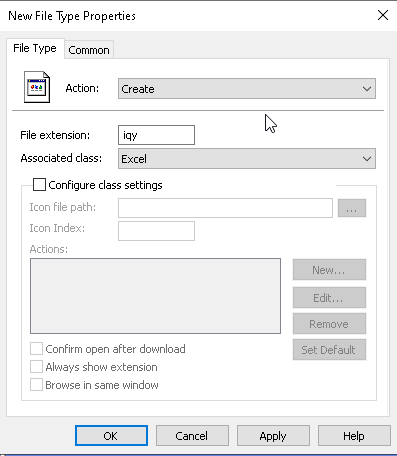How to Restrict File Types Recognized as Possible Crypto Threats with Group Policy
Estimated Reading Time: 1 Minutes|
Step # |
Task |
Screenshot |
|
1 |
Log in to a PC that has The Application That File Extension Uses and Domain Administrative Tools installed. |
|
|
2 |
From the Server Manager Screen: Select Tools > Group Policy Management |
|
|
3 |
Right-click on Group Policy Projects and select New. |
|
|
4 |
Name the new GPO Disallowed File Extensions and then, click OK. |
|
| Create the Disallowed File Extensions Policy | ||
|
5 |
In the right pane of the GPO management console, find the policy: "Disallowed File Extensions" and select Edit. |
|
|
6 |
Navigate to Computer Configuration > Preferences > Control Panel Settings > Folder Options. Right-click on it and choose New > File Type from the context menu. |
|
|
7 |
From there, click the Actions drop-down menu and choose the Create option. File extension: Enter the file extension block Associated class: Select the application that uses this file. Click OK to Save. Repeat Steps 5 and 6 for each extension that needs to be entered. Note: application must be installed on the device you are creating the GPO on or else it will not be available in the list.
|
|
|
8 |
Apply the rule to the top of the domain infrastructure so it will apply to every device on the domain. |
|