How to configure an IPhone for New 2013 Hosted Exchange
Estimated Reading Time: 1 MinutesHow to configure an iPhone for New 2013 Hosted Exchange
This article will configure an Exchange 2013 account on your iOS device.
Note: The images in this walk through are from an iPhone 5s running iOS 7.
Though screens on other iOS devices will differ in appearance, the process remains the same.
- To begin, on the Home Screen tap on Settings
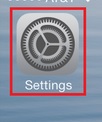
- Then Accounts & Passwords
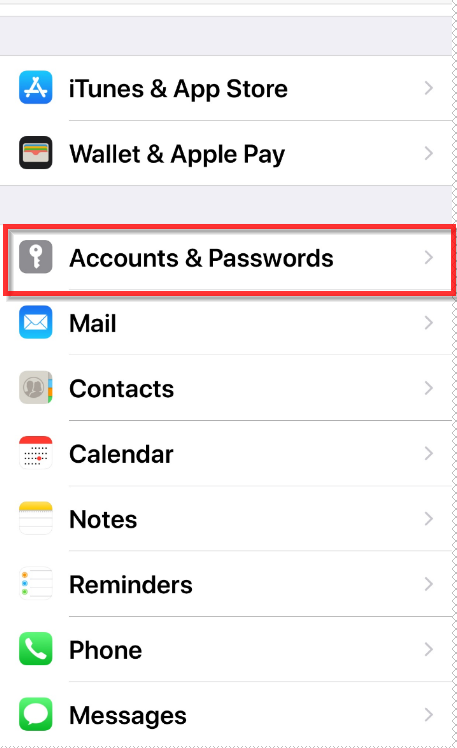
- Then Add Account.
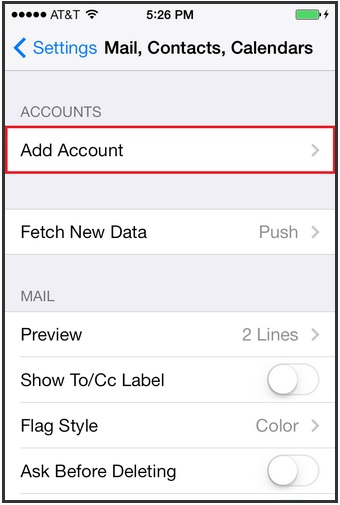
- Select Exchange
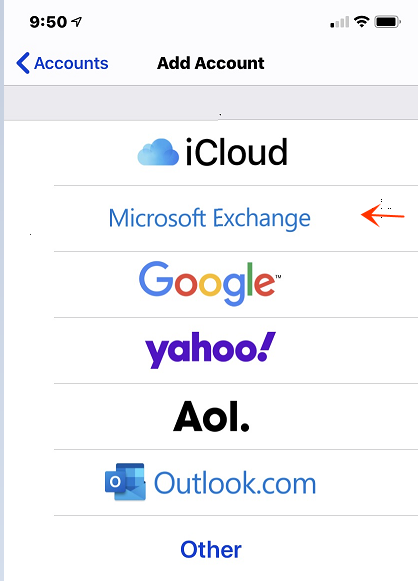
- Fill in your Email address and password. The description can be anything you would like. Tap Next.
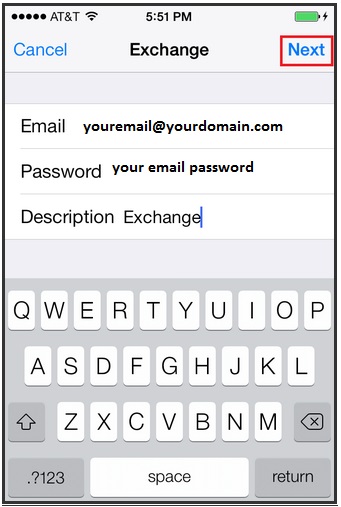
- From the pop-up
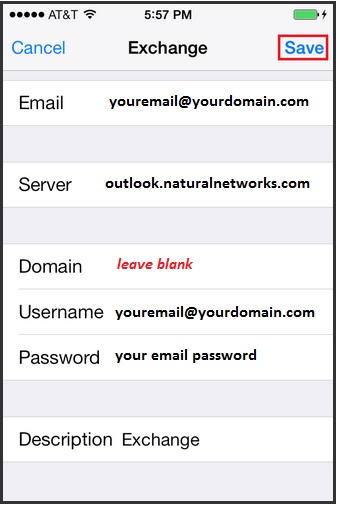
- Input the Server "outlook.naturalnetworks.com"
- Leave DOMAIN leave blank
- Enter your email address as your Username and renter your Password. Tap Save.
- Select the services that you wish to sync with the Exchange Server. Tap Save.
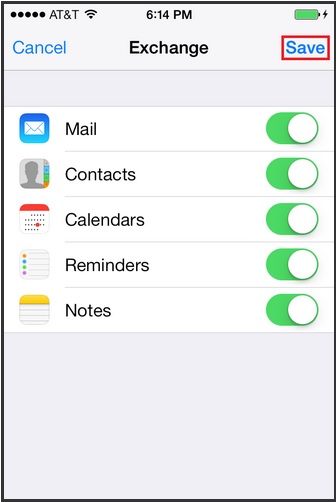
- You done and your email should be working!