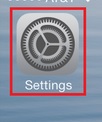
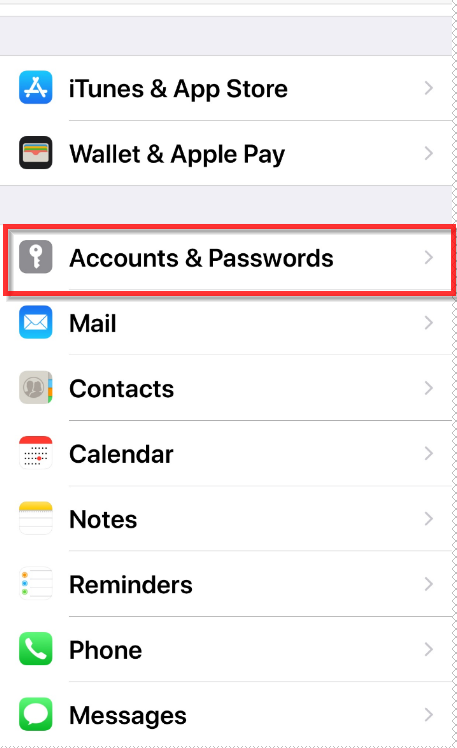
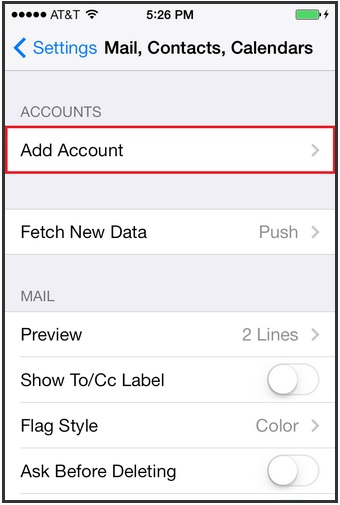
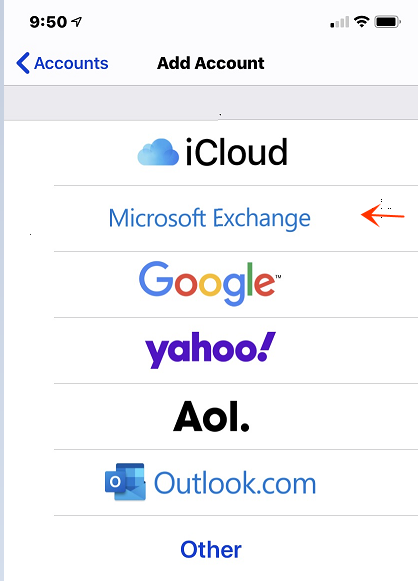
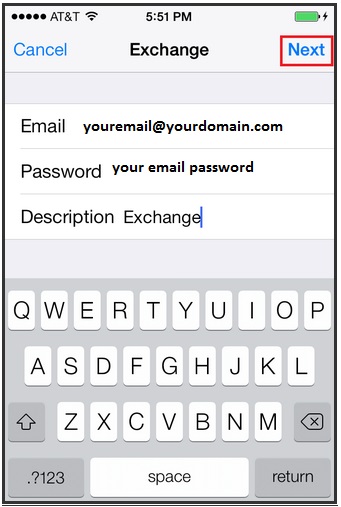
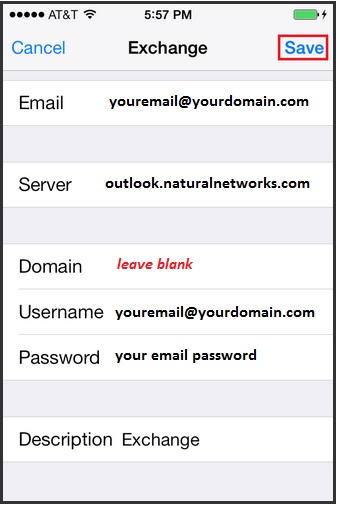
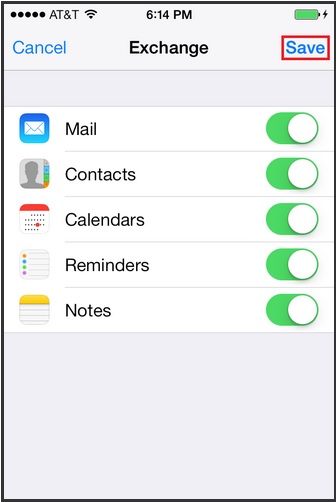
How to configure an iPhone for New 2013 Hosted Exchange
This article will configure an Exchange 2013 account on your iOS device.
Note: The images in this walk through are from an iPhone 5s running iOS 7.
Though screens on other iOS devices will differ in appearance, the process remains the same.
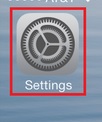
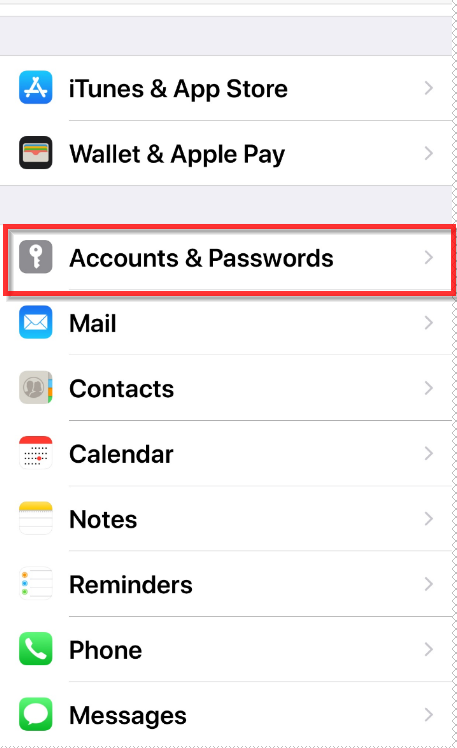
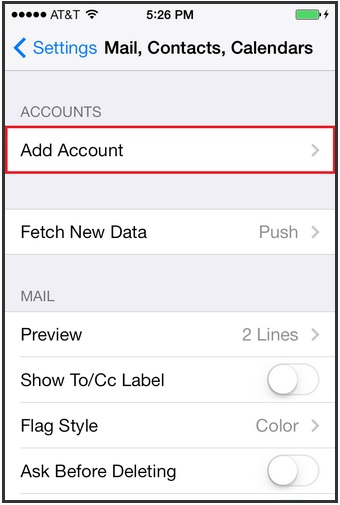
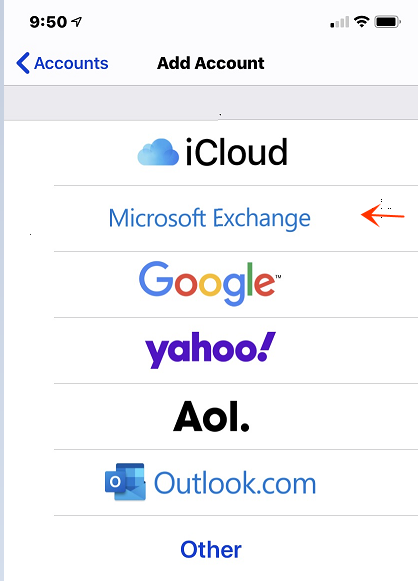
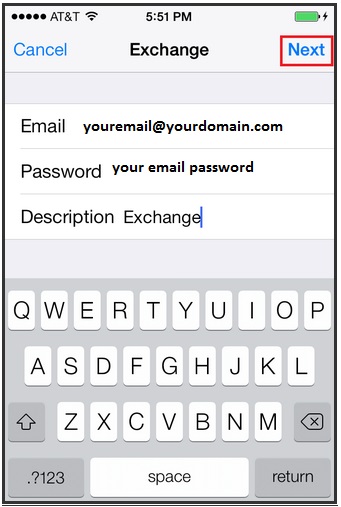
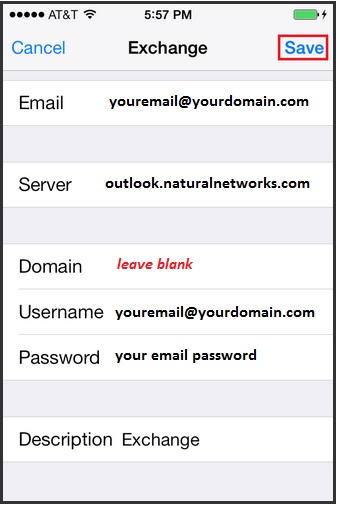
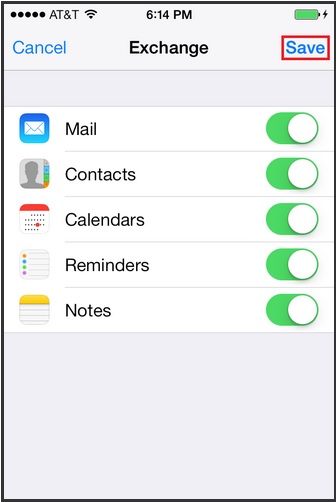
Article ID: 139
Created: June 12, 2014
Last Updated: August 12, 2020
Author: Natural Networks NOC [support@naturalnetworks.com]
Online URL: https://kb.naturalnetworks.com/article.php?id=139