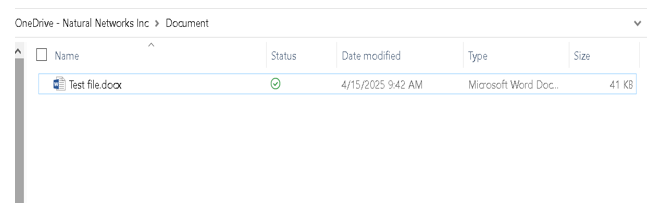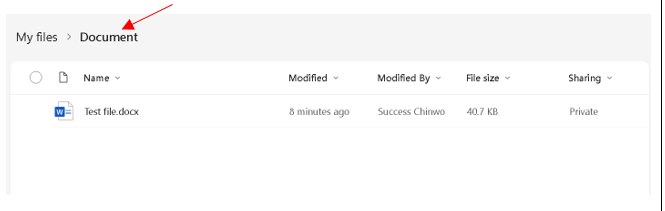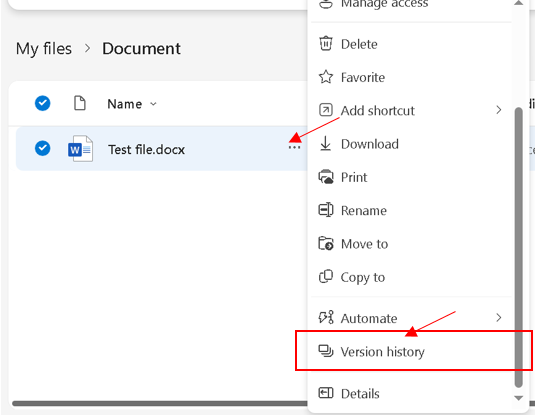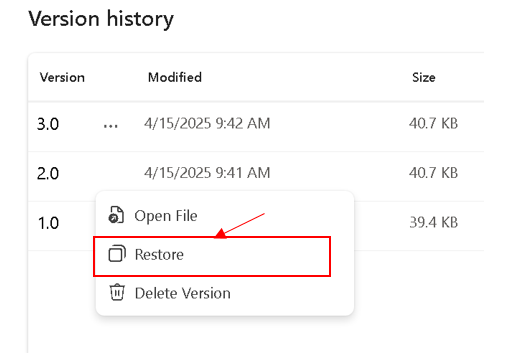Restore Previous File Versions in OneDrive
Estimated Reading Time: 1 MinutesIf a file was changed or had content removed by mistake, follow the steps below to restore an older version.
The modification can occur either directly in the TEAMS app or Onedrive
|
Step # |
Task |
Screenshot |
|
|
In the below example, the "Test File" document was modified.
|
|
||
|
Navigate to the Documents folder under the OneDrive. |
|
||
|
Click the 3 dots ( |
|
||
|
A list of saved versions will appear, showing the date and time each version was saved. |
|
||
|
Click Restore next to that version. |
|||
|
Once restored, the file is available right away in OneDrive (web or synced folder). |
|||