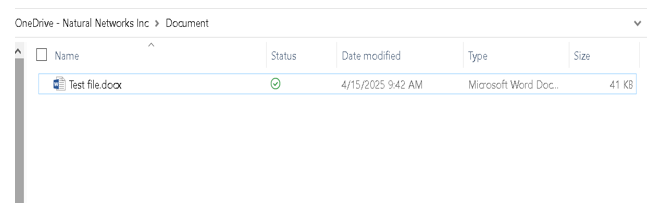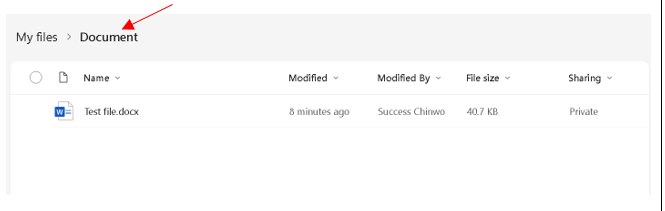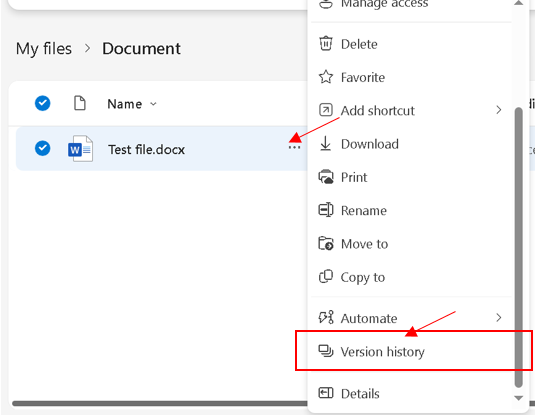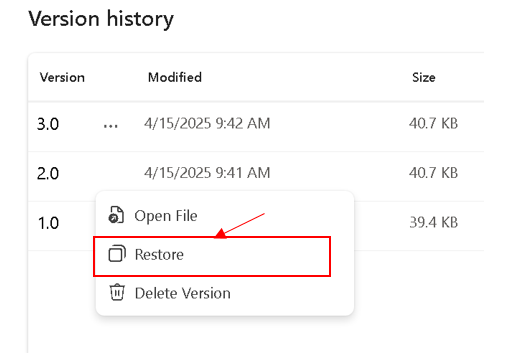Restore Previous File Versions in OneDrive
If a file was changed or had content removed by mistake, follow the steps below to restore an older version.
The modification can occur either directly in the TEAMS app or Onedrive
|
Step #
|
Task
|
Screenshot
|
|
In the below example, the "Test File" document was modified.
|
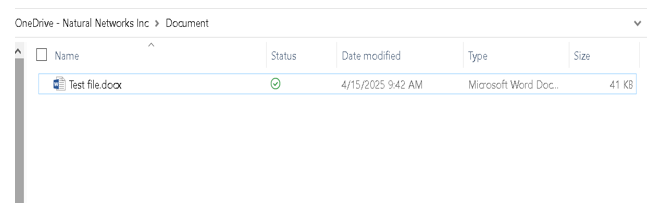
|
|
Navigate to the Documents folder under the OneDrive.
Find the file named Test File.docx
|
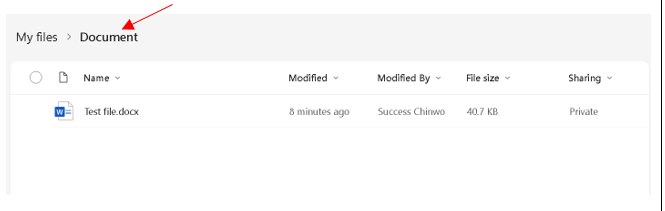
|
|
Click the 3 dots (...) next to the file name, or right-click the file.
Then select Version history
|
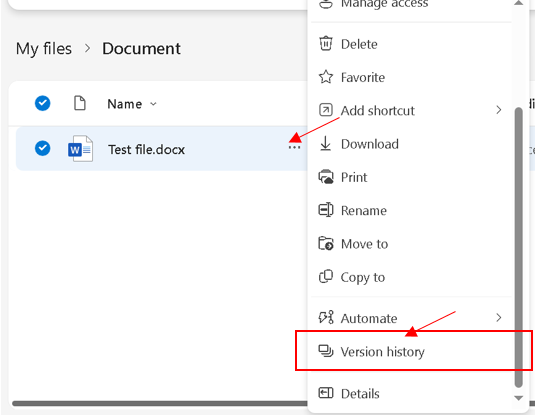
|
|
A list of saved versions will appear, showing the date and time each version was saved.
Find the version you want to restore.
|
  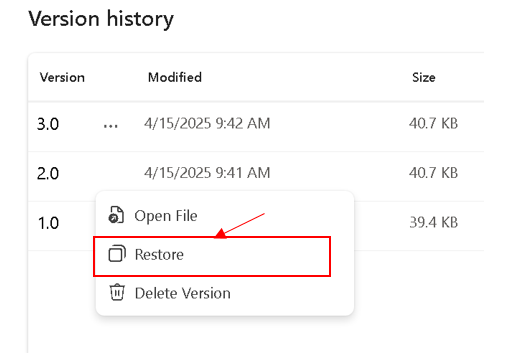
|
|
Click Restore next to that version.
The file will be rolled back to that version. The current version will be saved in case you need it later
|
|
Once restored, the file is available right away in OneDrive (web or synced folder).
|
| |
|
|
|
Article ID: 888
Created: April 15, 2025
Last Updated: April 15, 2025
Author: Natural Networks NOC [support@naturalnetworks.com]
Online URL: https://kb.naturalnetworks.com/article.php?id=888