How toDisable the junk E-mail option in Outlook 2010/2013/2016
Estimated Reading Time: 1 MinutesDisable the junk E-mail option in Outlook 2010/2013
The Junk button stays on the Ribbon in Microsoft Outlook 2010 and 2013, so you can disable the junk E-mail filter easily as follow:
Step 1: Click the Junk > Junk E-mail Options in the Delete group on the Home tab.
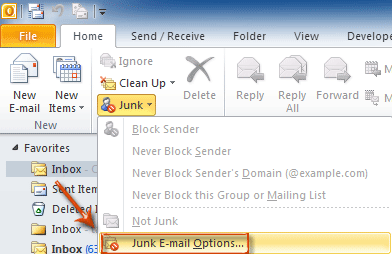
Step 2: In the Junk E-mail Options dialog box, check the No Automatic Filtering. Mail from blocked senders is still moved to the Junk E-mail folder. option.
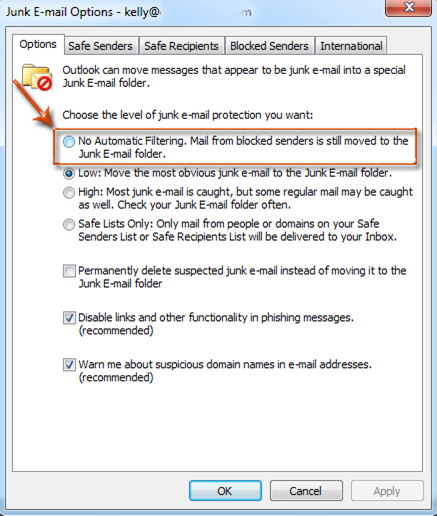
By now all email messages will receive regularly. However, those suspected spams are still moved to the Junk E-mail folder automatically, but not the Inbox folder.
Please note that the following steps are optional, which will make all email messages received in your Inbox folder, requiring you to delete the blocked senders list.
Step 3: Click the Blocked Senders tab.
Step 4: Select all email addresses in the email list box, and click the Remove button.

Step 5: Click OK button.
Now it won’t prevent any email messages sending to you, and all received email messages will be listed in the Inbox folder automatically