How To Setup Android Phone to Hosted Exchange 2013
Estimated Reading Time: 1 MinutesHow To Setup Android Phone to Hosted Exchange 2013
|
Step # |
Task |
Screenshot |
|
1 |
Navigate To Settings And Select Accounts |
|
|
2 |
Select Add Account |
|
|
3 |
Select Microsoft Exchange account |
|
|
4 |
Enter your Email address and password |
|
|
5 |
Click OK on activation pop -up |
|
|
6 |
|
|
|
7 |
Click OK on the Remote Security Administration Pop-up |
|
|
8 |
Adjust account options: Period to Sync Email = how many days of email to keep on your phone Recommend at least 2 weeks
Period to sync Calendar= how many days will sync on your Calendar. Recommend at least 4 weeks
|
|
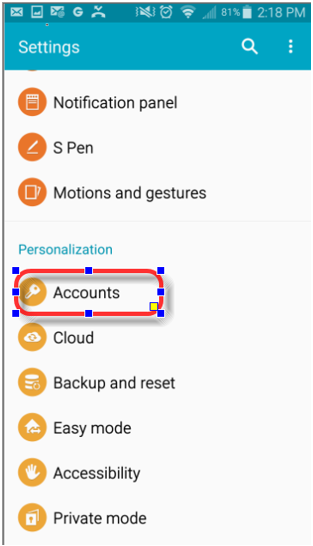
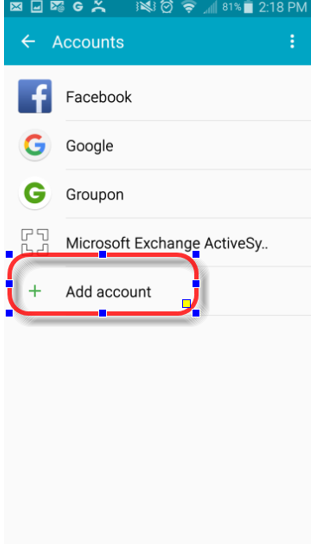
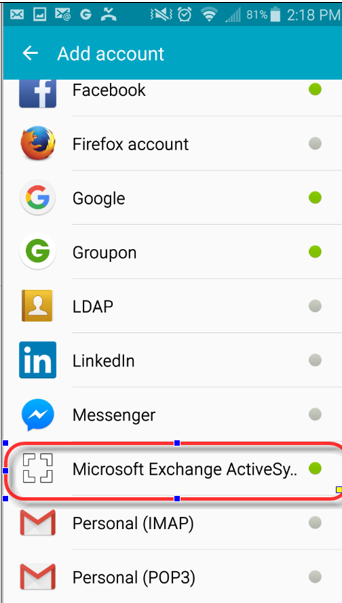
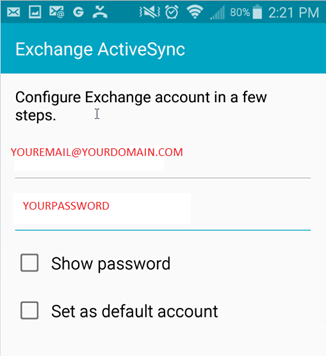
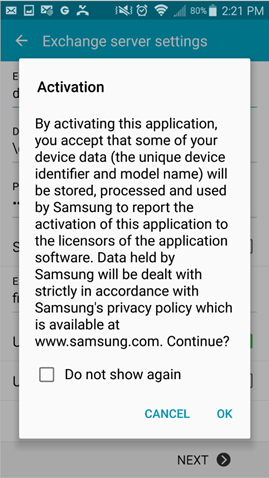
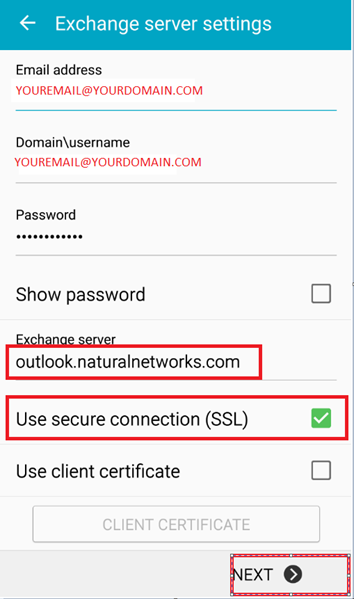
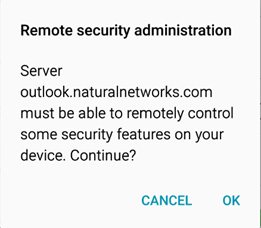
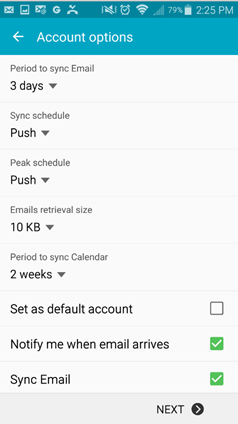
worked liked a charm