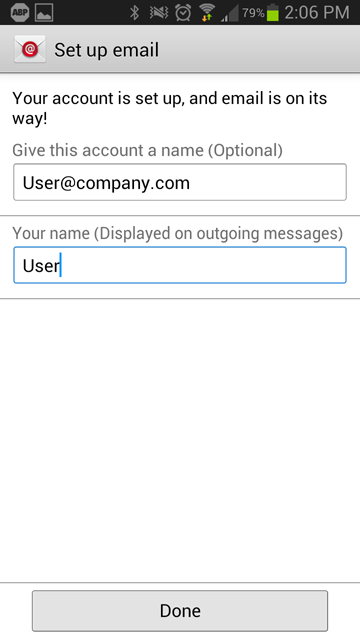How to configure an Android phone using POP3 Mail01
Estimated Reading Time: 1 MinutesThis article explain show to configure an Android smartphone with a POP3 e-mail account. Â This process is simple and should only take a few minutes.
Â
1. Open the "Email" application, accessible via the Apps menu from the home screen.
Â
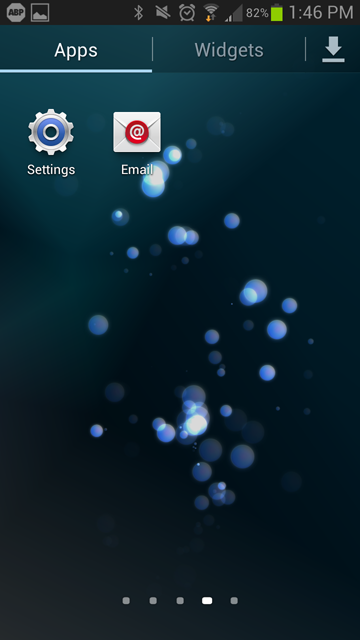 Â
 Â
2. Once the "Email" app has opened, enter your full e-mail and password, then click Manual Setup.
Â
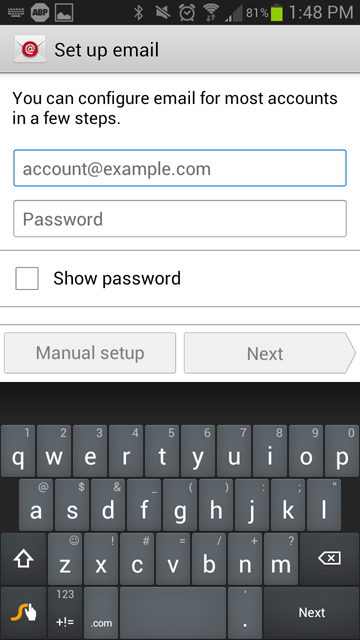
Â
3. Choose POP3Â as the account type.
Â
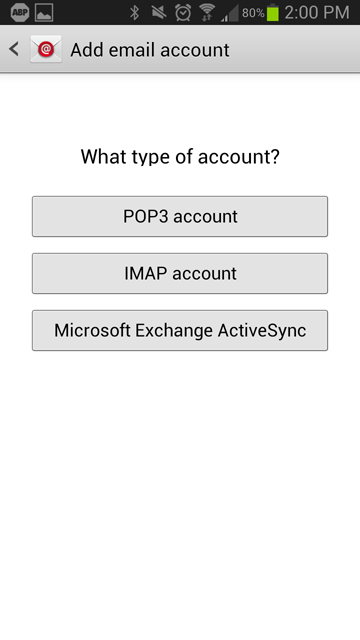
4. Fill out the settings completely as follows:
- User name: Your complete e-mail address.
- Password: Your password for the corresponding e-mail address.
- POP3 Server: pop3.NaturalNetworks.com
- Security Type: None
- Port: 110
- Delete email from server: When I delete from Inbox
When finished, click next.
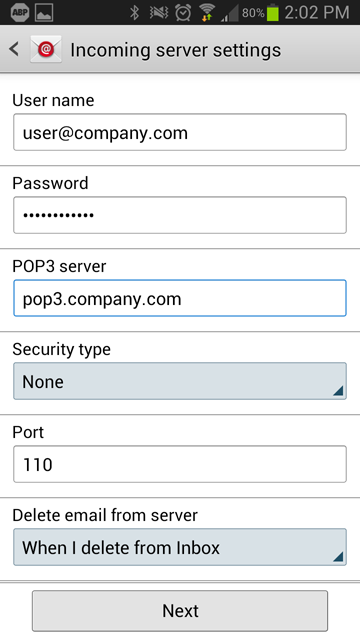
Â
5. Fill out the settings completely as follows:
- SMTP Server: smtp.NaturalNetworks.com
- Security type: None
- Port: 587
- User name:Â Your complete e-mail address.
- Password:Â Your password for the corresponding e-mail address.
When finished, click next.
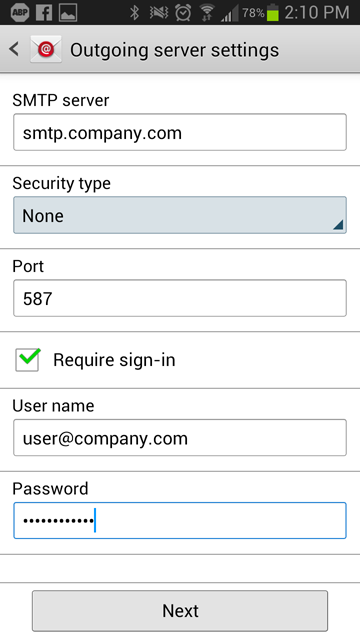
Â
6. Fill out the remaining fields to your preference. Â Once filled out, you can now select "Done" and verify that you are receiving e-mails.
Â