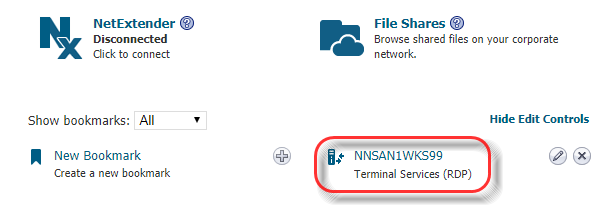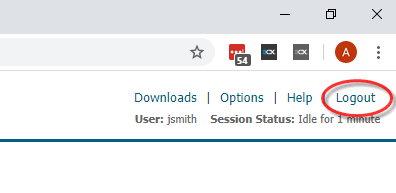How to Log in to Virtual Office - Web Edition
Estimated Reading Time: 1 Minutes
|
Step # |
Task |
Screenshot |
|
1 |
Go to this website: https://vo.naturalnetworks.com |
|
|
2 |
Type in your Virtual Office username and password that you have been assigned. Note: the first time you login in, you will be required to change your password and then login again with that new password. |
|
|
3 |
Find the bookmark of your computer name and click on it similar to the example on the right: Note: your computer name will not be NNSAN1WKS99. |
|
|
4 |
A new window will open showing you your work PC. From here, type in your Windows username and password. This is the same username and password that you use when you are in the office to login to your work computer. If you don’t know your username, it is generally your first initial and your last name (i.e. Jane Smith would be jsmith). |
|
|
5 |
For security reasons, be sure to logout of Virtual Office when you are done. |
|