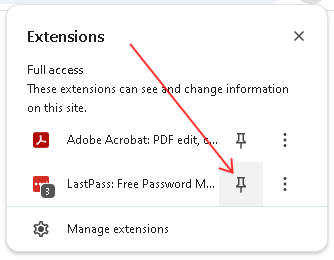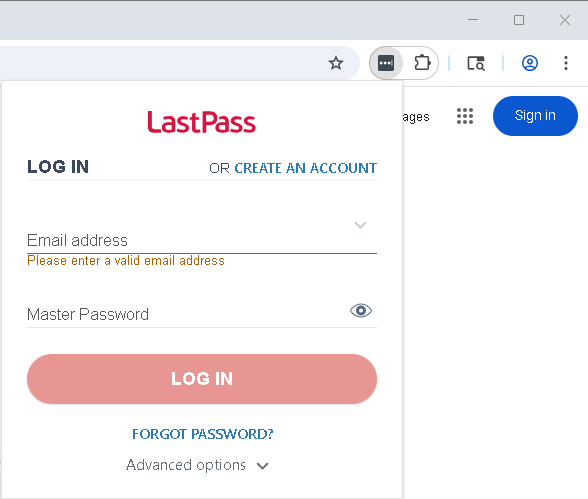Pin the LastPass Extension in Chrome
Estimated Reading Time: < 1 MinuteNote: These steps apply after you have installed the LastPass password manager extension in Chrome.
|
Step # |
Task |
Screenshot |
|
1 |
Open Chrome.
In the upper right-hand corner click on the puzzle piece icon. |
|
|
2 |
Click the thumbtack icon next to the LastPass entry in the list. |
|
|
3 |
The icon will appear in the upper right-hand corner of Chrome.
Click the LastPass icon. |
|
|
4 |
Enter your email address and LastPass password. |
|
|
5 |
Once you are signed in the LastPass icon will change color and, if there are any relevant passwords on the page, you may see a number imposed on top of the LastPass icon. |
|