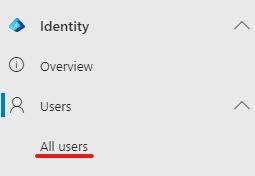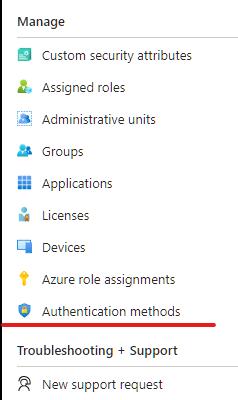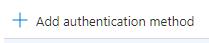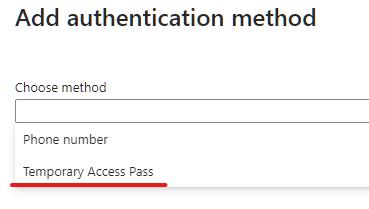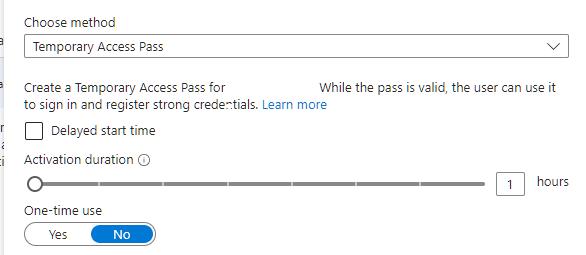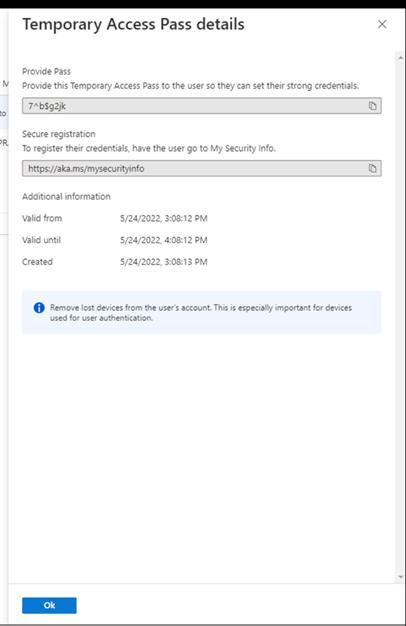How to Enable Temp Access Passwords for M365 Tenants
Estimated Reading Time: 1 MinutesThis is to be used when we need to be able to log in to an M365 account without having to get the user’s password or be prompted to set up MFA.
|
# |
Instructions |
Details |
|
1 |
Sign in to the Microsoft Entra Admin Center from the partner portal (GA is not needed)
|
|
|
2 |
Browse to ‘Identity>Users>All users’
|
|
|
3 |
Select the target user account. Select ‘Authentication Methods’ and click ‘Add authentication method’
|
|
|
4 |
From the Choose Method box, select ‘Temporary Access Pass’
|
|
|
5 |
Define a custom activation time or duration and select ‘Add’ Checking ‘Delayed start time’ allows you to set this for a time in the future. ‘Duration’ will set the amount of time the pass will be active. ‘One-time use’ is what it says!
Click ‘Add’ |
|
|
6 |
After clicking ‘Add’, you will be shown the password. Make a note of it because it is the only time you will see it.
Click OK
|
|
|
7 |
If this is an active account, i.e., you are setting up a replacement system for a current user, make sure they know that if they are prompted to log in to their account, they might need to click “sign in with my regular password” to complete the login.
|
Once the password expires, the authentication method is no longer connected to the user account, and the password will not work.
|