Step #
Task
Screenshot
1.
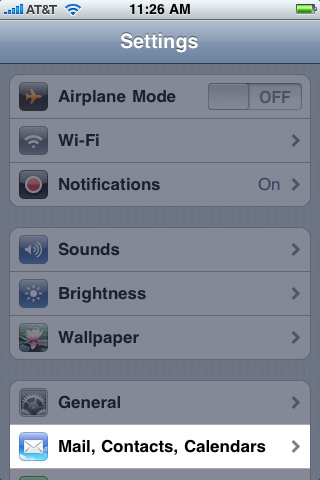
2.
On the settings screen, tap Mail, Contacts, Calendars.
3.
Tap Add Account.
4.
Tap Other.
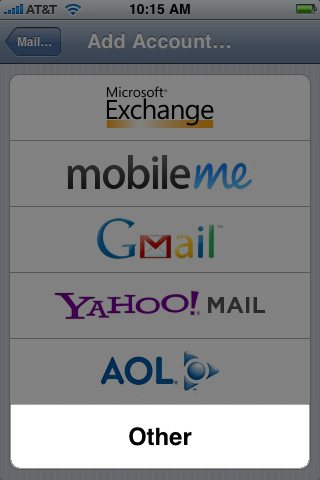
5.
Tap Add Mail Account.
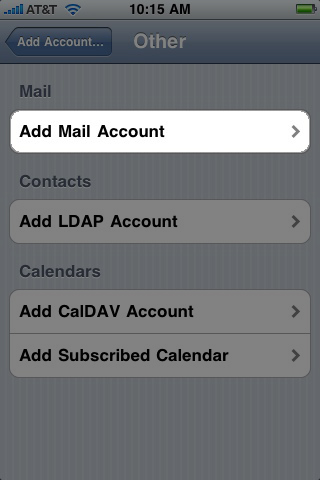
6.
Fill out the Name, E-mail Address, and Password fields. For Description, it is best to use your e-mail address.
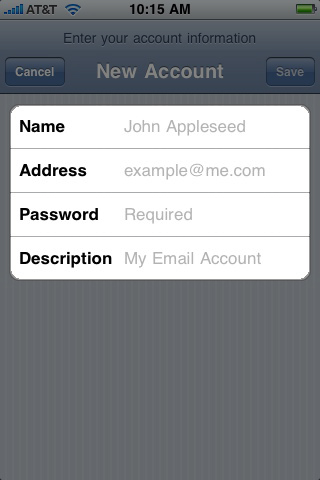
7.
Click Next.
8.
Tap IMAP and fill out the settings completely as follows:
- Host Name: IMAP.NaturalNetworks.com
(COMPANY.COM should be replaced with the portion of your e-mail address following the "@" symbol. Example: if your e-mail address is HanSolo@MFalcon.biz, then your IMAP server should be imap.MFalcon.biz) - User name: Your complete e-mail address.
- Password: Your password for the corresponding e-mail address.
- Host Name: SMTP.NaturalNetworks.com
(COMPANY.COM should be replaced with the portion of your e-mail address following the "@" symbol. Example: if your e-mail address is HanSolo@MFalcon.biz, then your SMTP server should be smtp.MFalcon.biz) - User Name: Your complete e-mail address.
- Password: Your password for the corresponding e-mail address.
- Port: 587
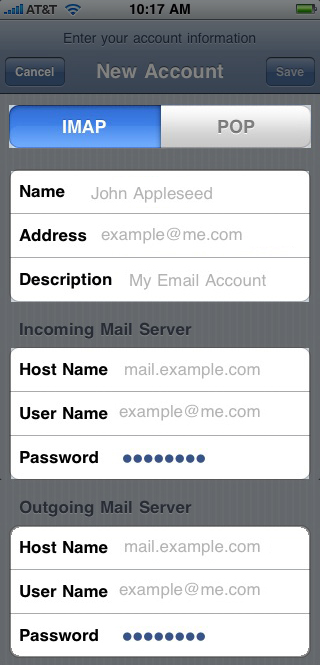
When finished, click save.
9.
A popup with the message "Cannot connect using SSL" will appear. Click Yes to set up the account without SSL.

