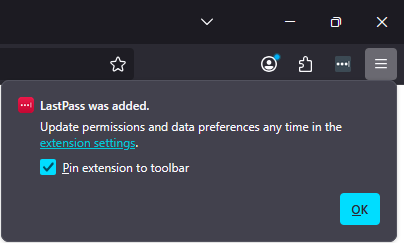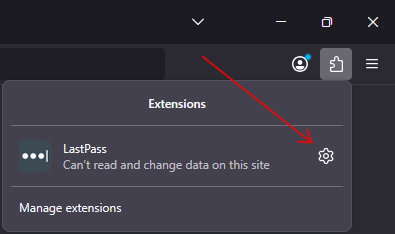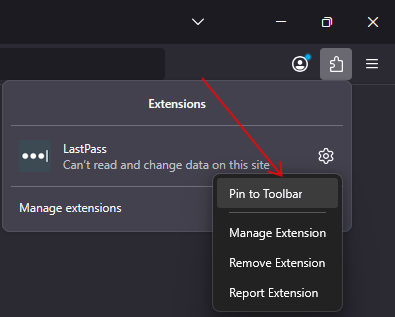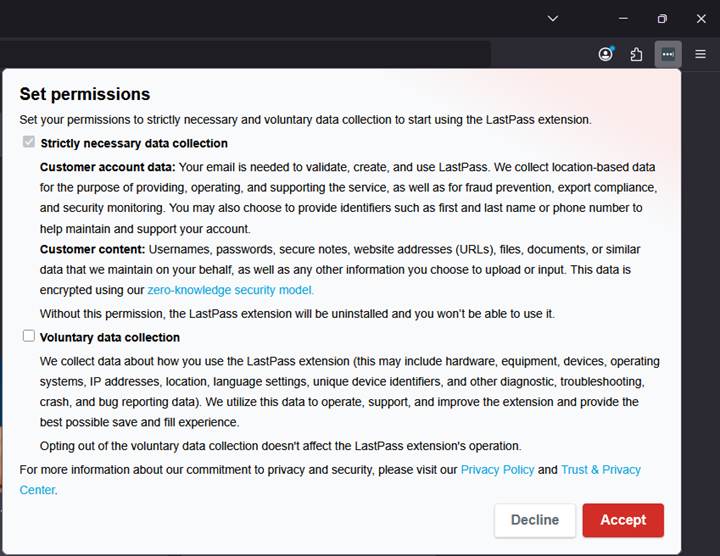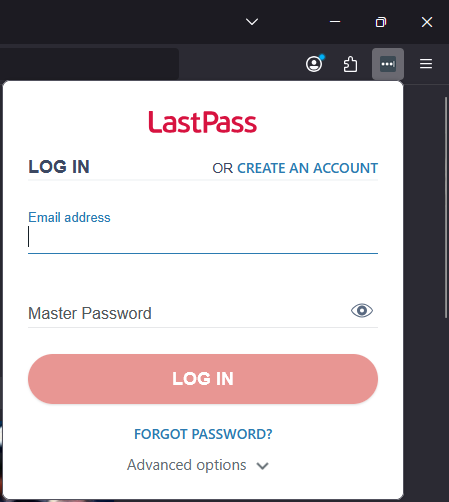|
Step # |
Task |
Screenshot |
|
1 |
Open Firefox.
In the upper right-hand corner click on the puzzle piece icon. |
|
|
2 |
If you just installed LastPass, you can leave a check in the box labeled “Pin extension to toolbar” and click “OK”.
If you installed LastPass and do not see this pop up continue to the next step. Otherwise proceed to step 5. |
|
|
3 |
Click the gear icon next to the LastPass entry in the list. |
|
|
4 |
Click “Pin to Toolbar” in the drop down menu. |
|
|
5 |
The icon will appear in the upper right-hand corner of Firefox.
Click the LastPass icon. |
|
|
6 |
Choose whether to allow data collection and then click “Accept”. |
|
|
7 |
Enter your email address and LastPass password. |
|
|
8 |
Once you are signed in the LastPass icon will change color and, if there are any relevant passwords on the page, you may see a number imposed on top of the LastPass icon. |
|