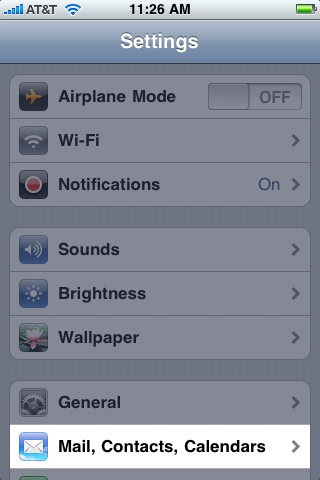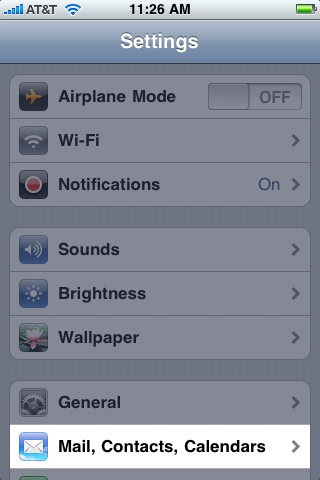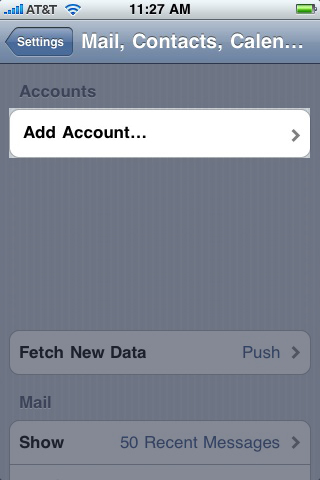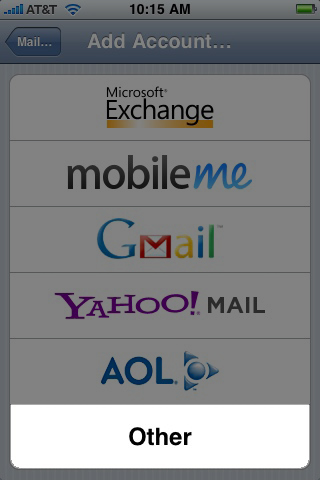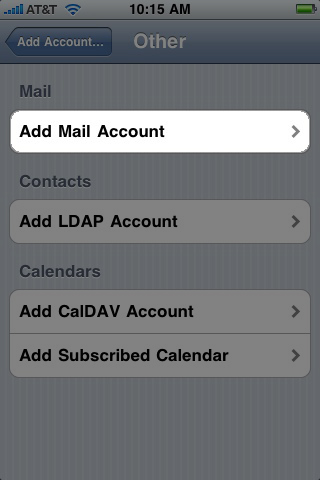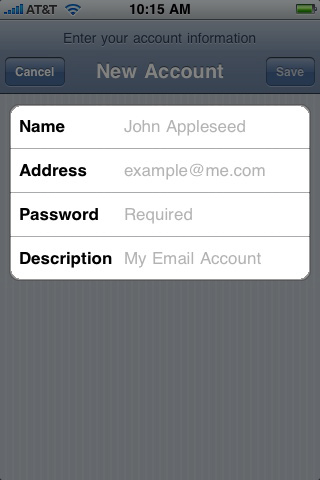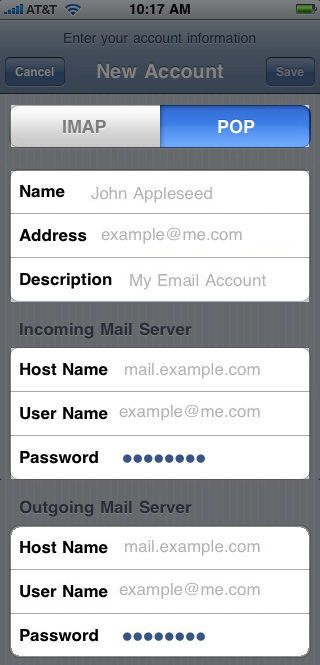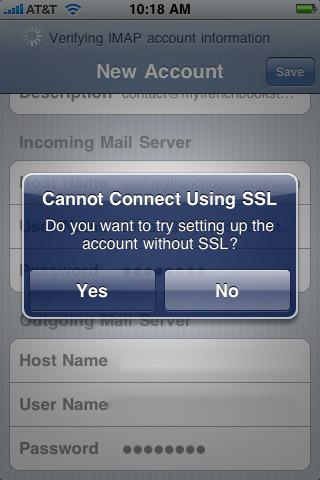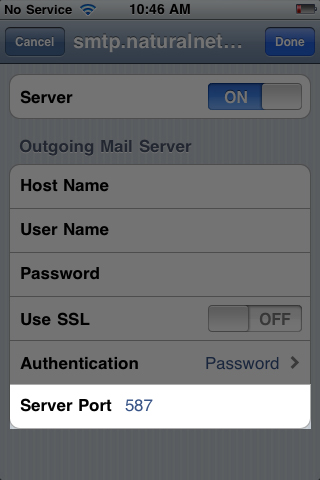How to configure an iPhone using POP3
This article explain show to configure an iPhone with a POP3 e-mail account. This process is simple and should only take a few minutes.
1. From the home screen, go to the "Settings" application.
2. On the settings screen, tap Mail, Contacts, Calendars.
3. Tap Add Account.
4. Tap Other.
5. Tap Add Mail Account.
6. Fill out the Name, E-mail Address, and Password fields. For Description, it is best to use your e-mail address.
7. Click Next.
8. Tap POP and fill out the settings completely as follows:
Incoming Mail Server:
- Host Name: pop3.COMPANY.COM
(COMPANY.COM should be replaced with the portion of your e-mail address following the "@" symbol. Example: if your e-mail address is HanSolo@MFalcon.biz, then your POP3 server should be pop3.MFalcon.biz)
- User name: Your complete e-mail address.
- Password: Your password for the corresponding e-mail address.
Outgoing Mail Server
- Host Name: smtp.COMPANY.COM
(COMPANY.COM should be replaced with the portion of your e-mail address following the "@" symbol. Example: if your e-mail address is HanSolo@MFalcon.biz, then your SMTP server should be smtp.MFalcon.biz)
- User name: Your complete e-mail address.
- Password: Your password for the corresponding e-mail address.
When finished, click save.
9. A popup with the message "Cannot connect using SSL" will appear. Click Yes to set up the account without SSL.
Note: If you experience difficulties when sending e-mails, please verify the outgoing mail server port. This is accessible by returning to the Mail, Contacts, Calendars screen, selecting your desired account, and then tapping the Outgoing Mail Server button. Choose the corresponding entry and verify the port setting below.
Article ID: 95
Created: January 3, 2013
Last Updated: April 3, 2019
Author: Natural Networks NOC [support@naturalnetworks.com]
Online URL: https://kb.naturalnetworks.com/article.php?id=95