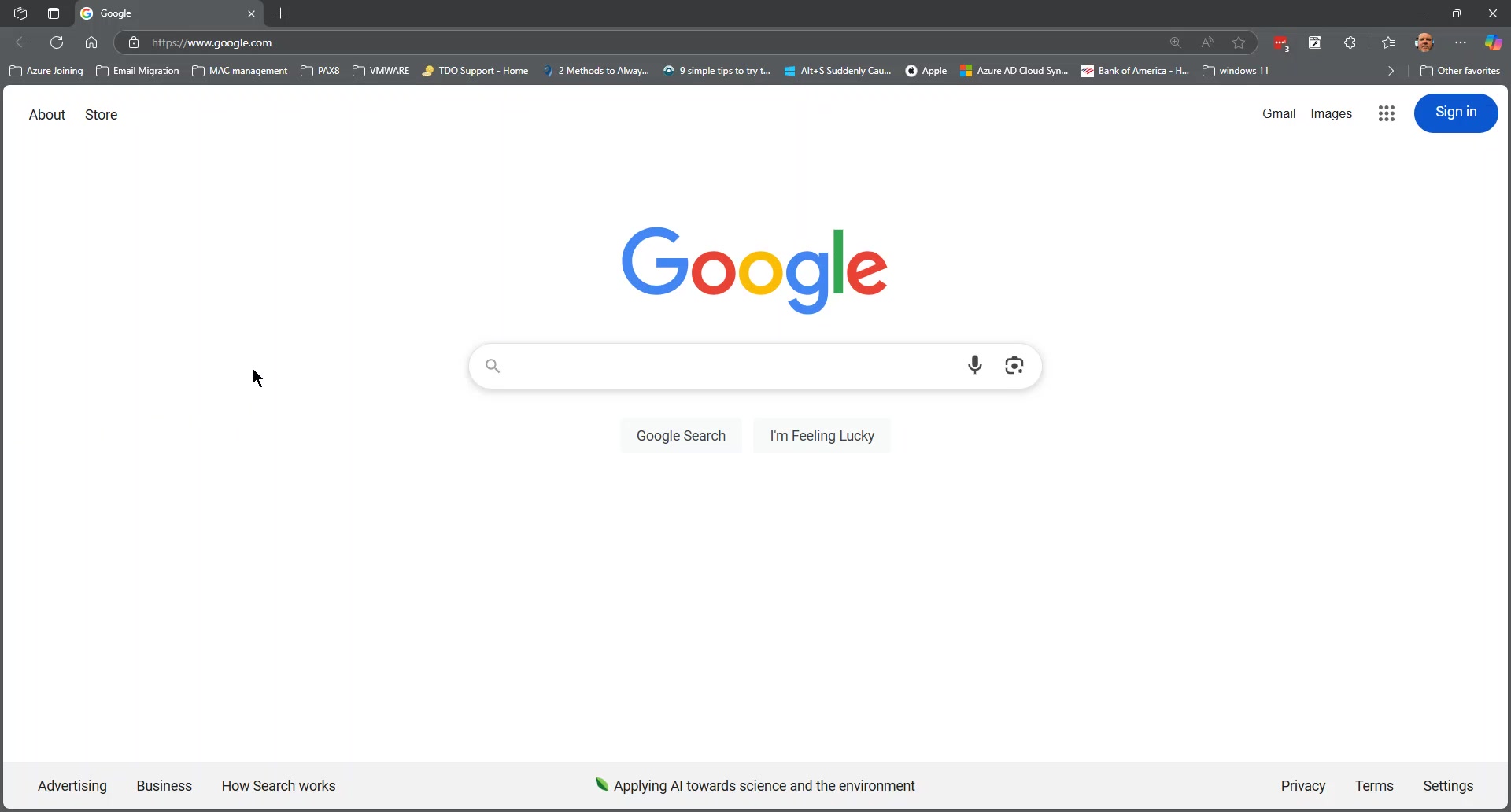
This guide will teach you how to check the SSL certificate of a website using Microsoft Edge and Google Chrome. By following these steps, you'll be able to view the certificate details, including the issuing authority, the domain it's issued to, and the expiration date. No special materials are needed, just a computer with either Microsoft Edge or Google Chrome installed.
The process involves accessing the security information for a website through the browser's address bar. Here's a summary of the steps:
Checking the SSL certificate is important for verifying the website's identity and ensuring that your connection is secure and encrypted.
Step 1: Click the Lock Icon In Microsoft Edge, navigate to the website you want to check. Look for the lock icon in the address bar. Click on the lock icon.
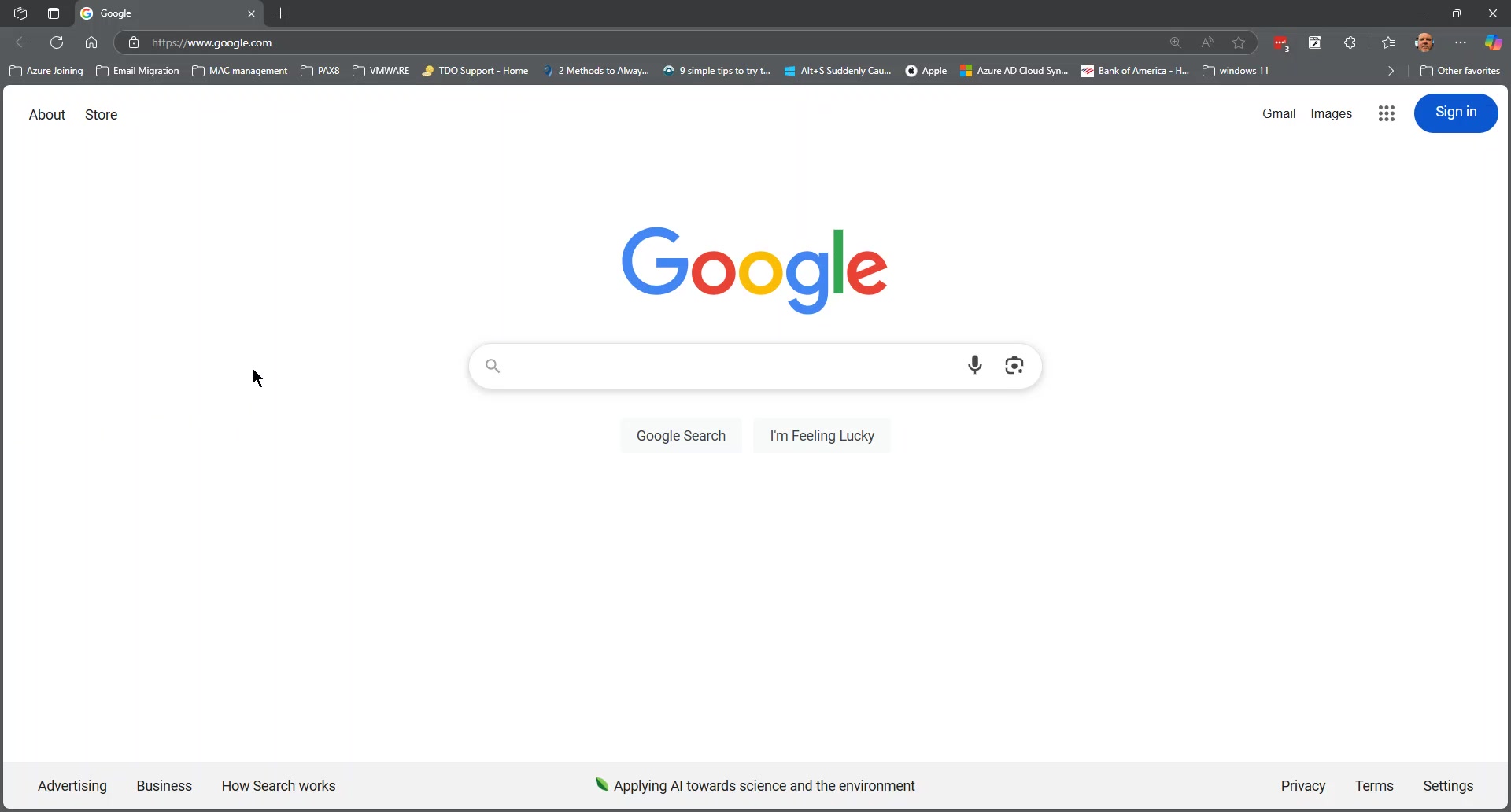
Step 2: View Connection is Secure A small window will appear. Click on "Connection is secure".
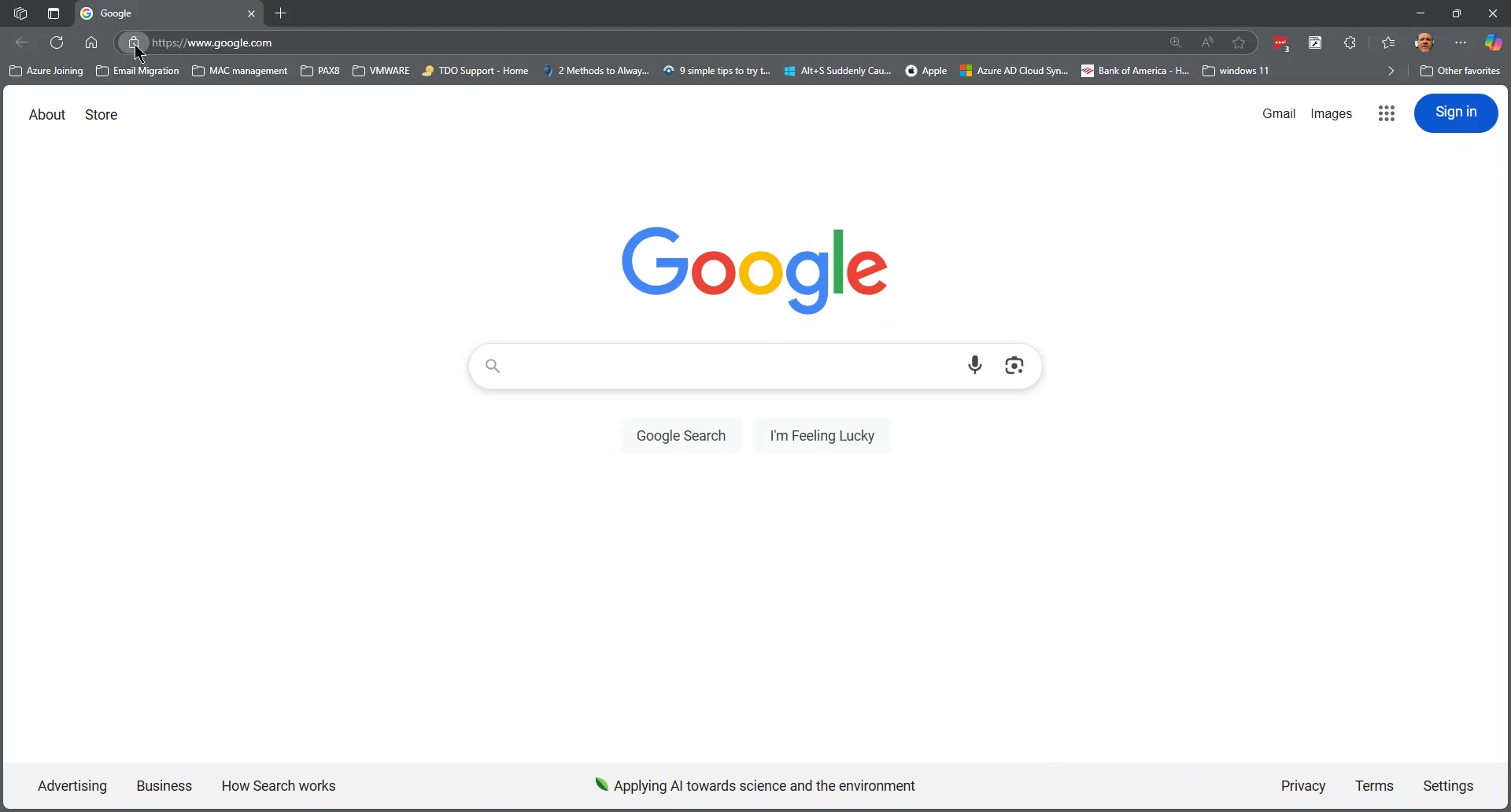
Step 3: Open the Certificate Window Click on the certificate icon (it looks like a certificate) in the window that appears. This will open the Certificate Viewer window.
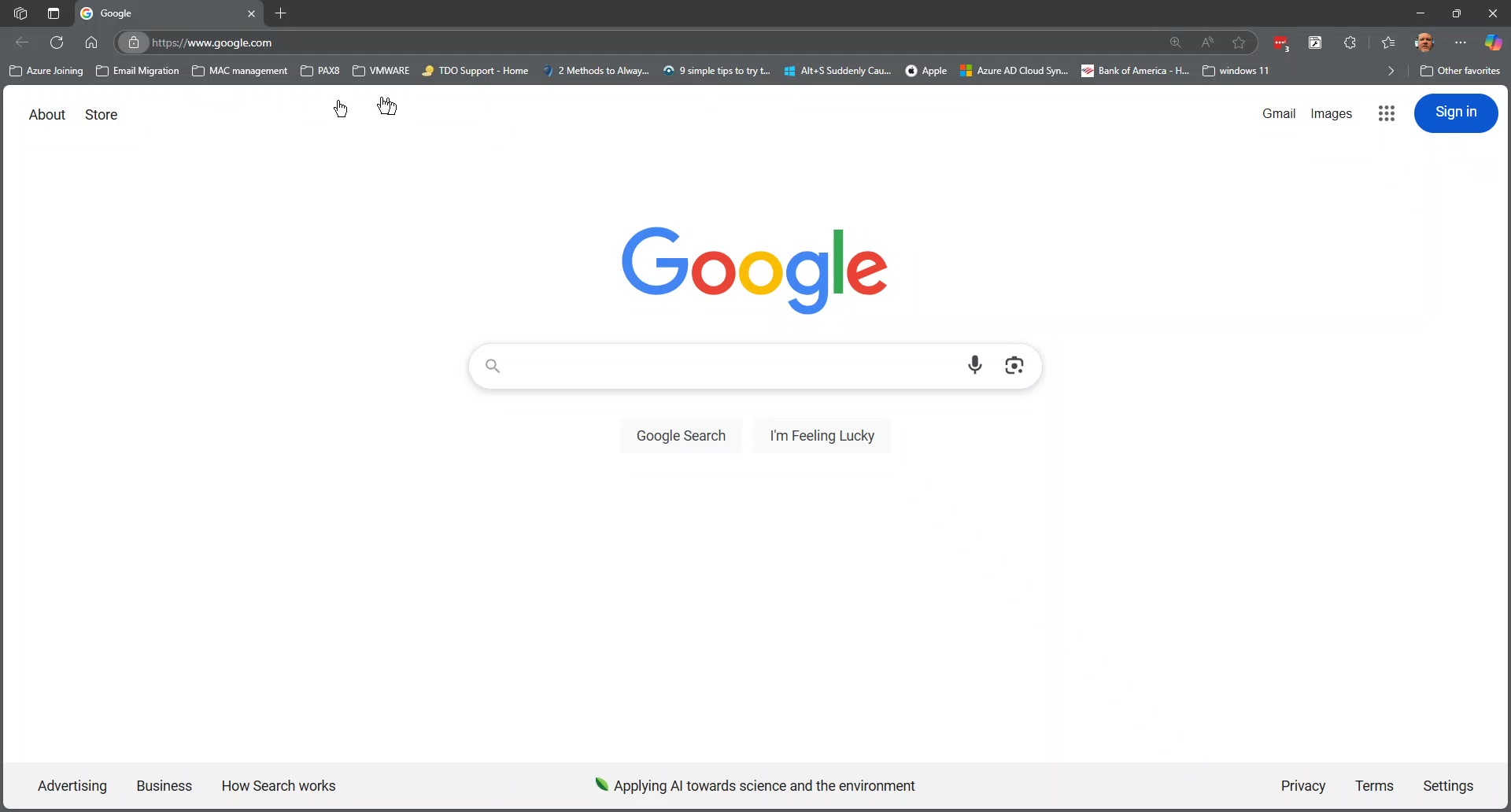
Step 4: Review Certificate Details The Certificate Viewer window displays details about the SSL certificate, including the issuer, the domain it's issued to, and the expiration date.
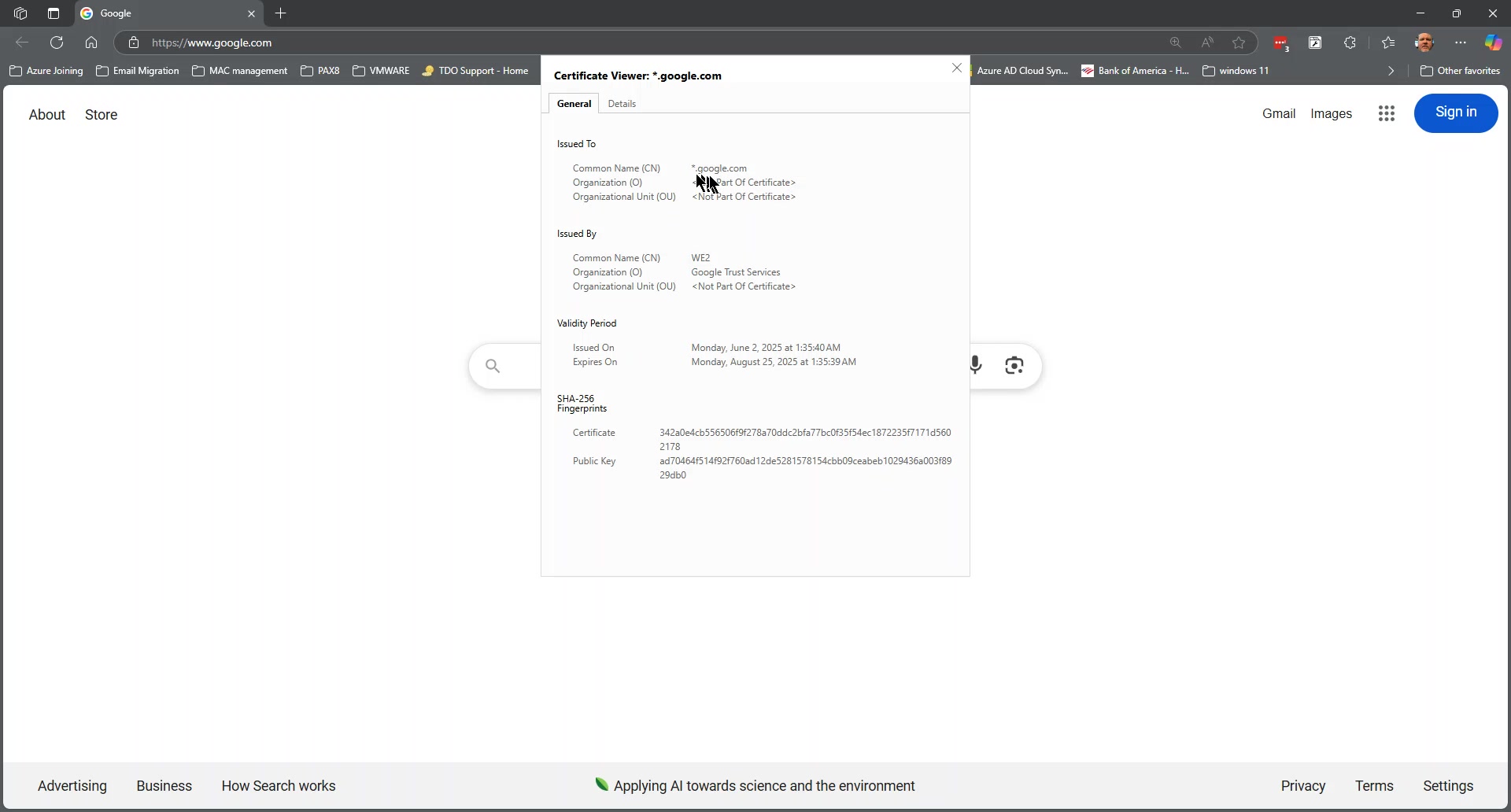
Step 1: Click the Icon in the Address Bar In Google Chrome, navigate to the website you want to check. Look for an icon (usually a lock or information symbol) to the left of the URL in the address bar and click on it.
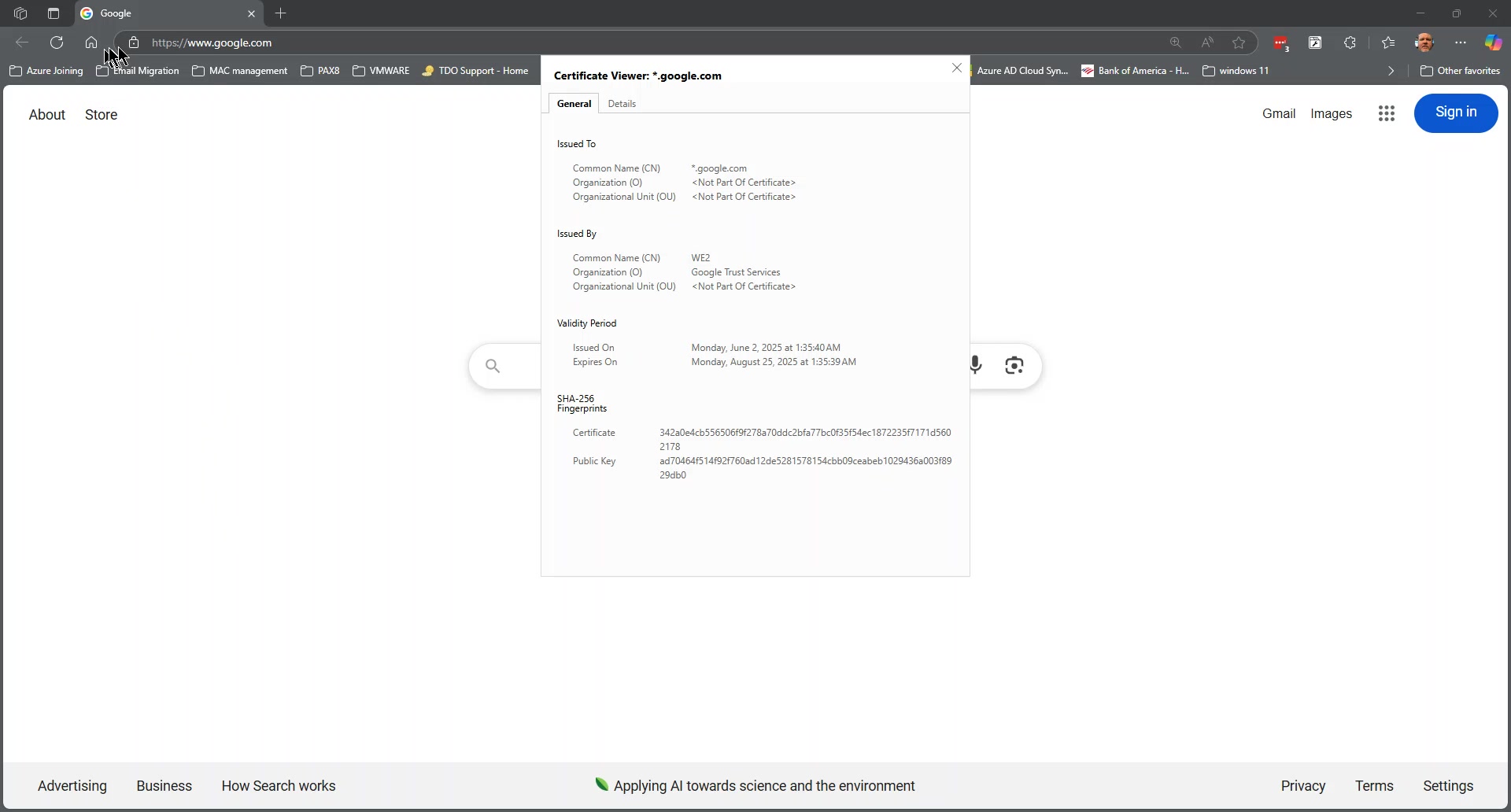
Step 2: View Connection is Secure A small window will appear. Click on "Connection is secure".
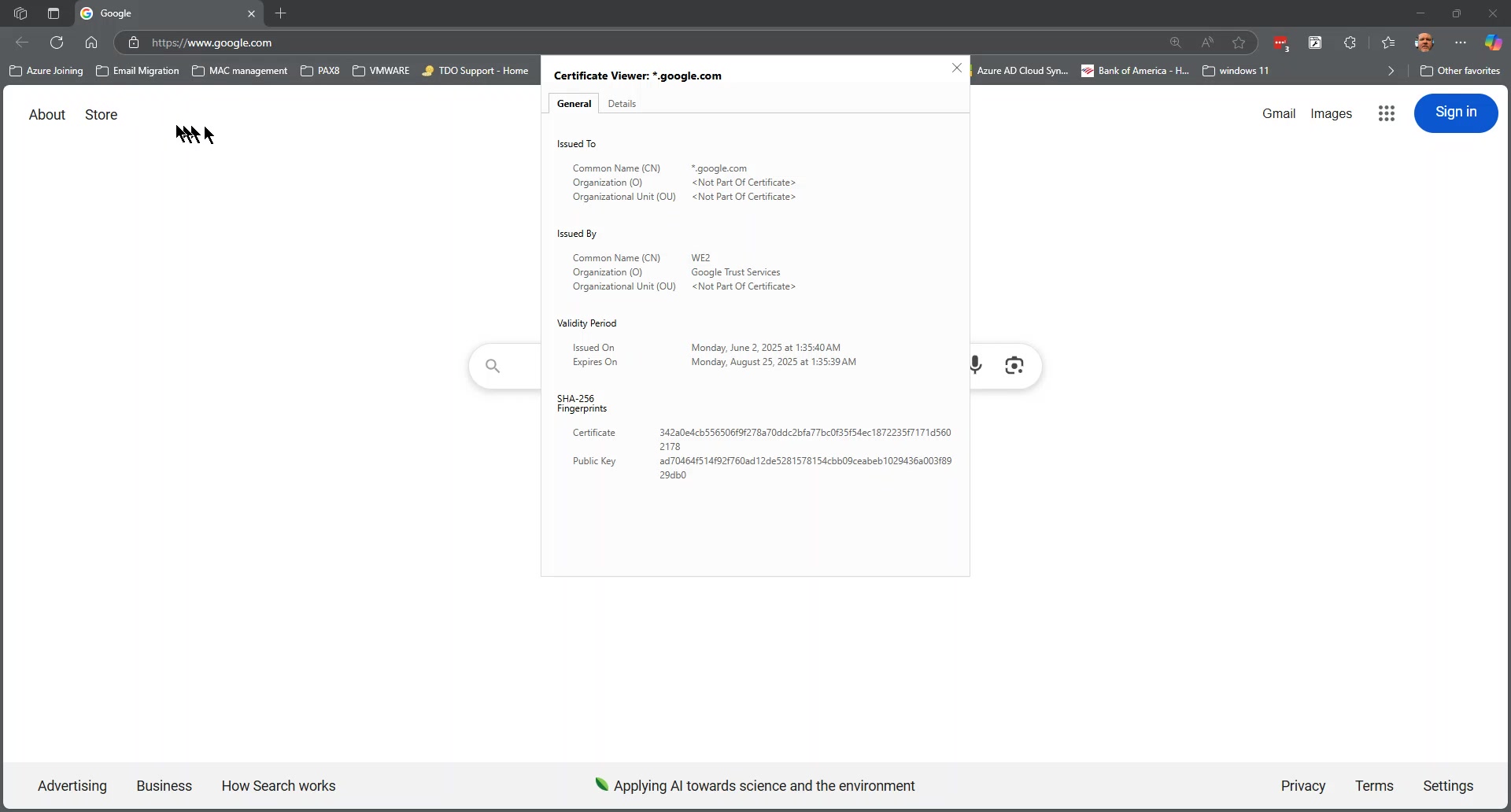
Step 3: Open the Certificate Information In the "Connection is secure" window, click on the button to view the certificate. This will open the Certificate Viewer window.
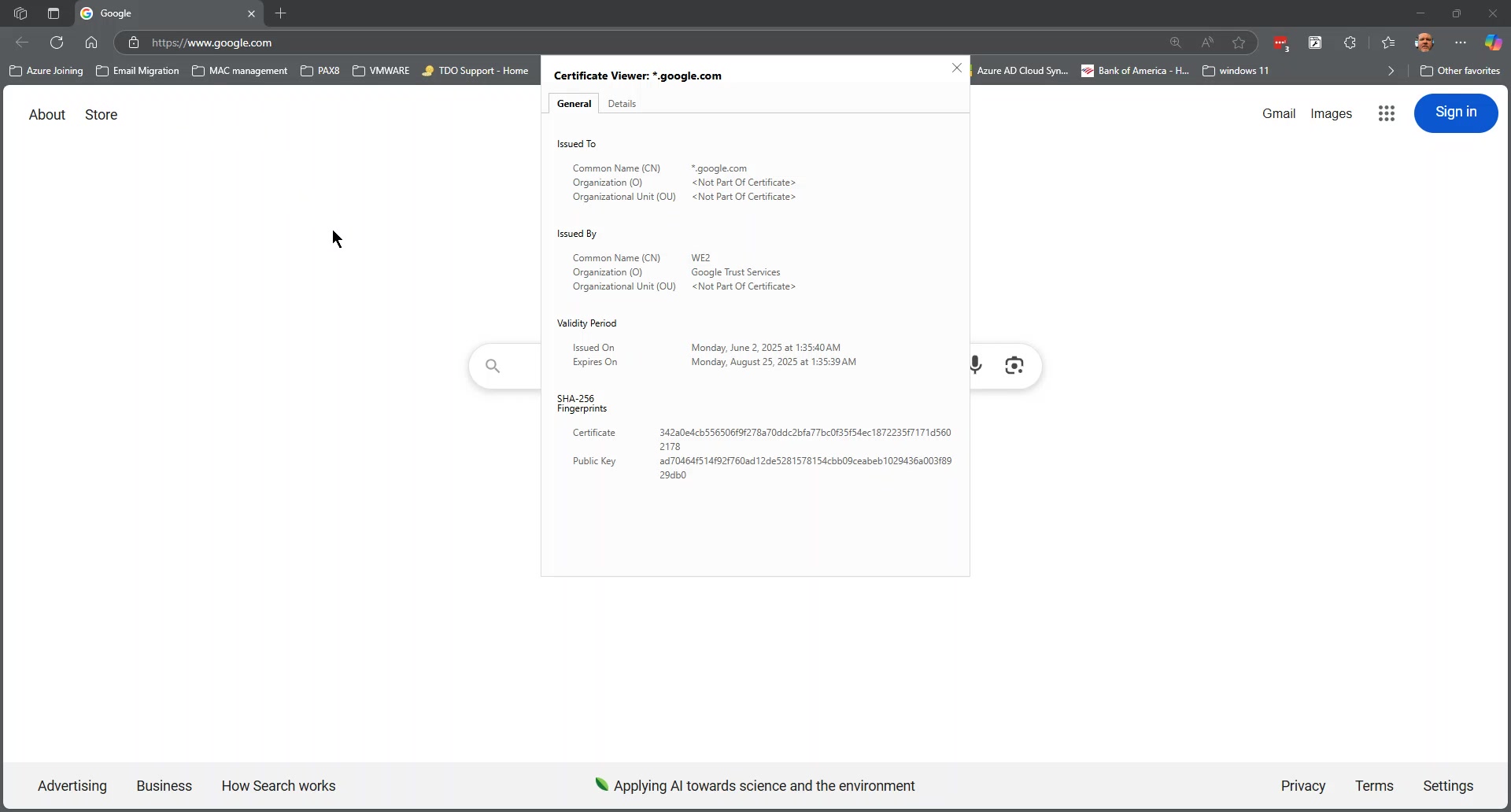
Step 4: Review Certificate Details The Certificate Viewer window displays details about the SSL certificate, including the issuer, the domain it's issued to, and the expiration date.
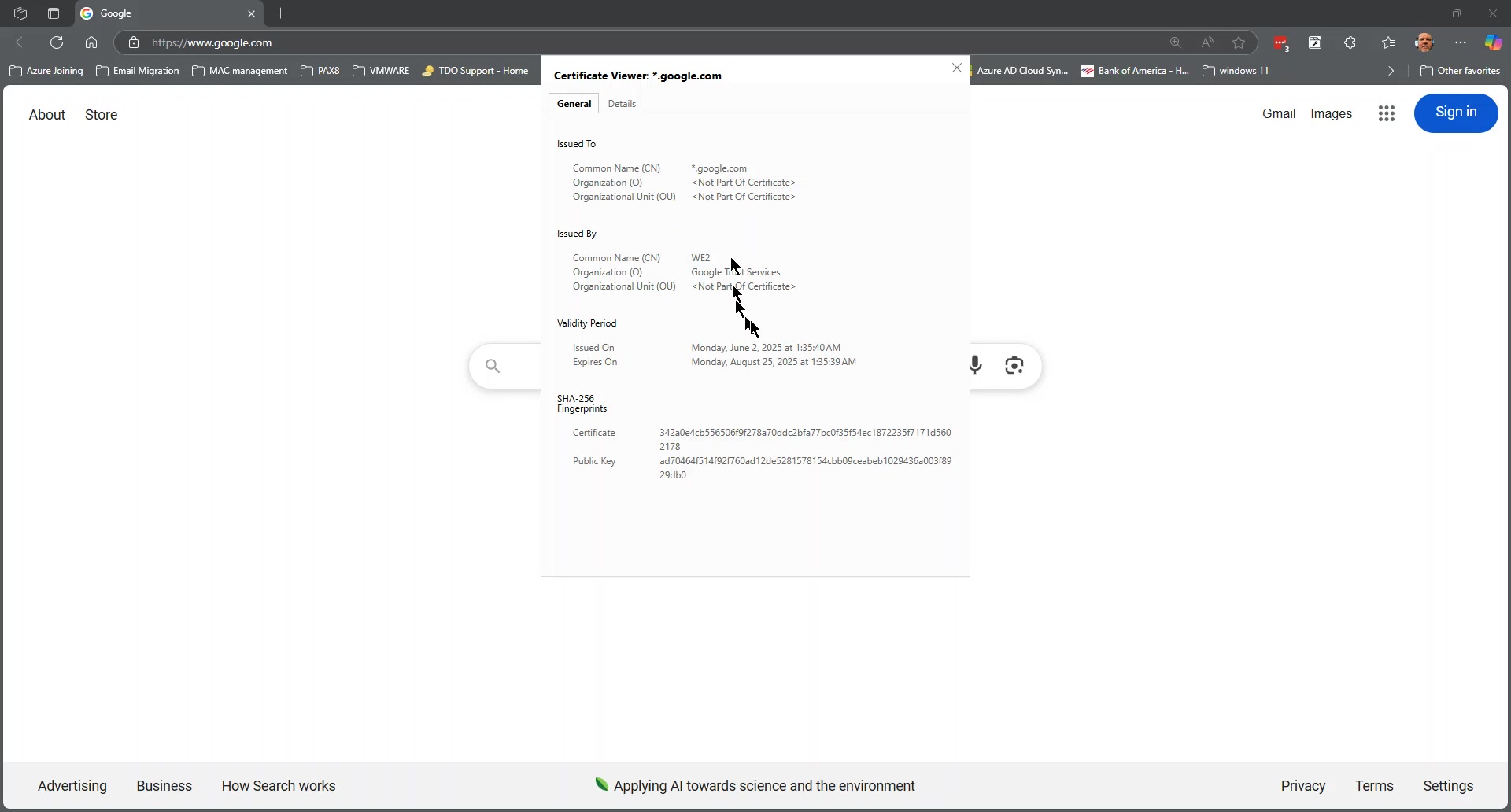
You have successfully learned how to check the SSL certificate of a website using both Microsoft Edge and Google Chrome. This allows you to verify the website's identity and ensure a secure connection. As a next step, you could research different types of SSL certificates and their purposes.
Article ID: 918
Created: June 18, 2025
Last Updated: June 18, 2025
Author: Natural Networks NOC [support@naturalnetworks.com]
Online URL: https://kb.naturalnetworks.com/article.php?id=918