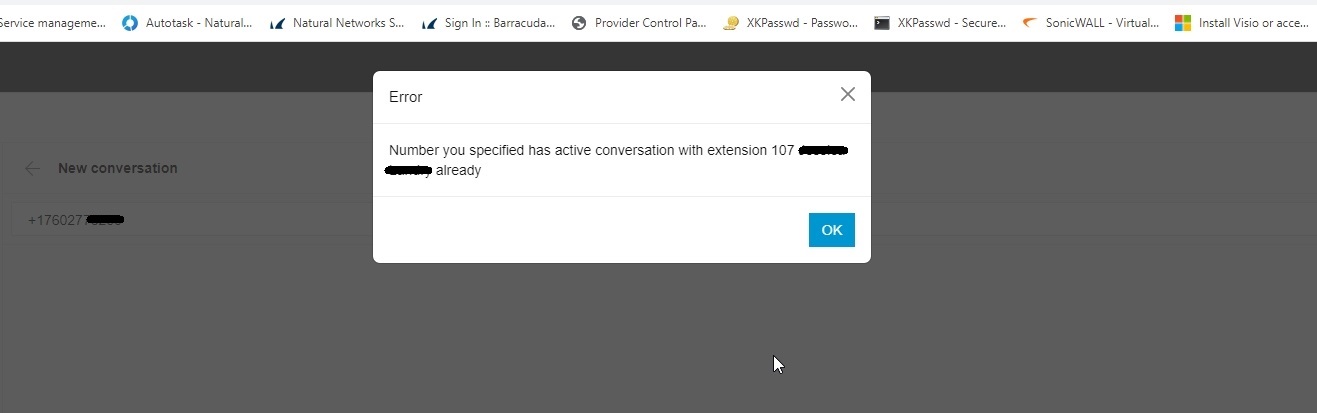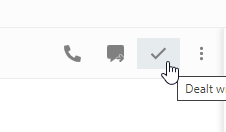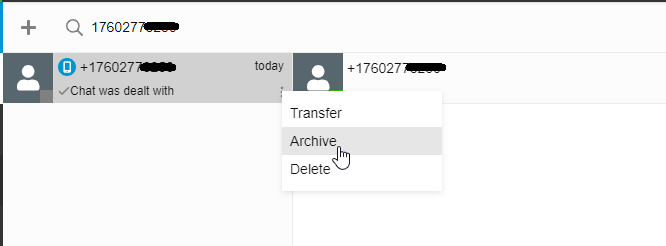|
Step# |
Task | Step(s) and / or Screenshot |
|---|---|---|
| 1 | Login to the NN CloudPBX Web Client | 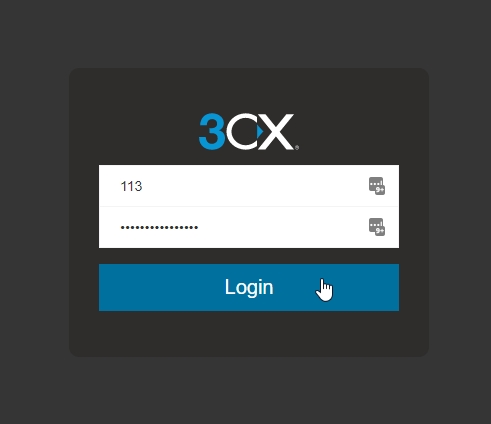 |
| 2 | Select the Chat Option from the left-hand menu to open Chats |  |
| 3 | Select the ' + ' symbol at the top-left corner to open the Chat Dropdown menu, and select 'Send SMS'. | 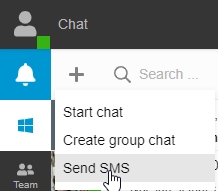 |
| 4 | Select a previous chat, or start a new chat. | 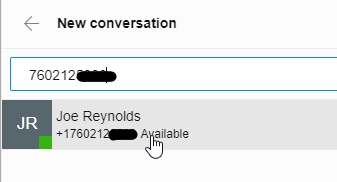 |
| 4 | Select the SMS Template button at the bottom right corner, next to where you will type a new message | 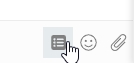 |
| 5 | Select the template to add to your SMS message, and press enter to send after choosing your template. |