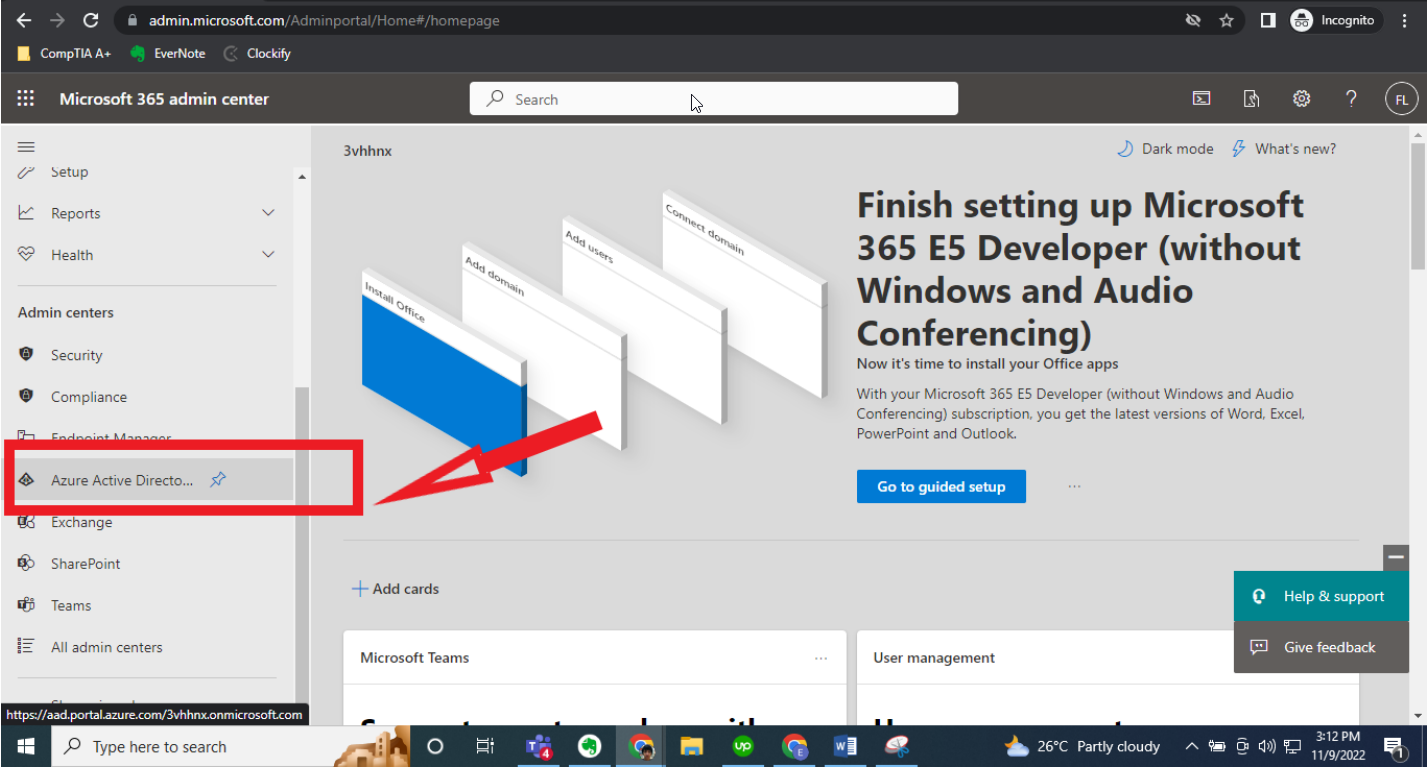
Basic authentication has been removed
proceed with enabling modern authentication on your tenant.
Please note that this has to be done in each tenant if you’re enabling
modern authentication on both the source and destination.
Please read steps from step 1 through 13 to ensure success in verification.
Modern authentication won’t work with user credentials alone. You need
to add an admin credentials on the project for it to work. If you did, you
can ignore this.
Steps to enable modern authentication:
1. Login to the migration admin tenant.
2. From Admin Center, select Azure Active Directory (see pic).
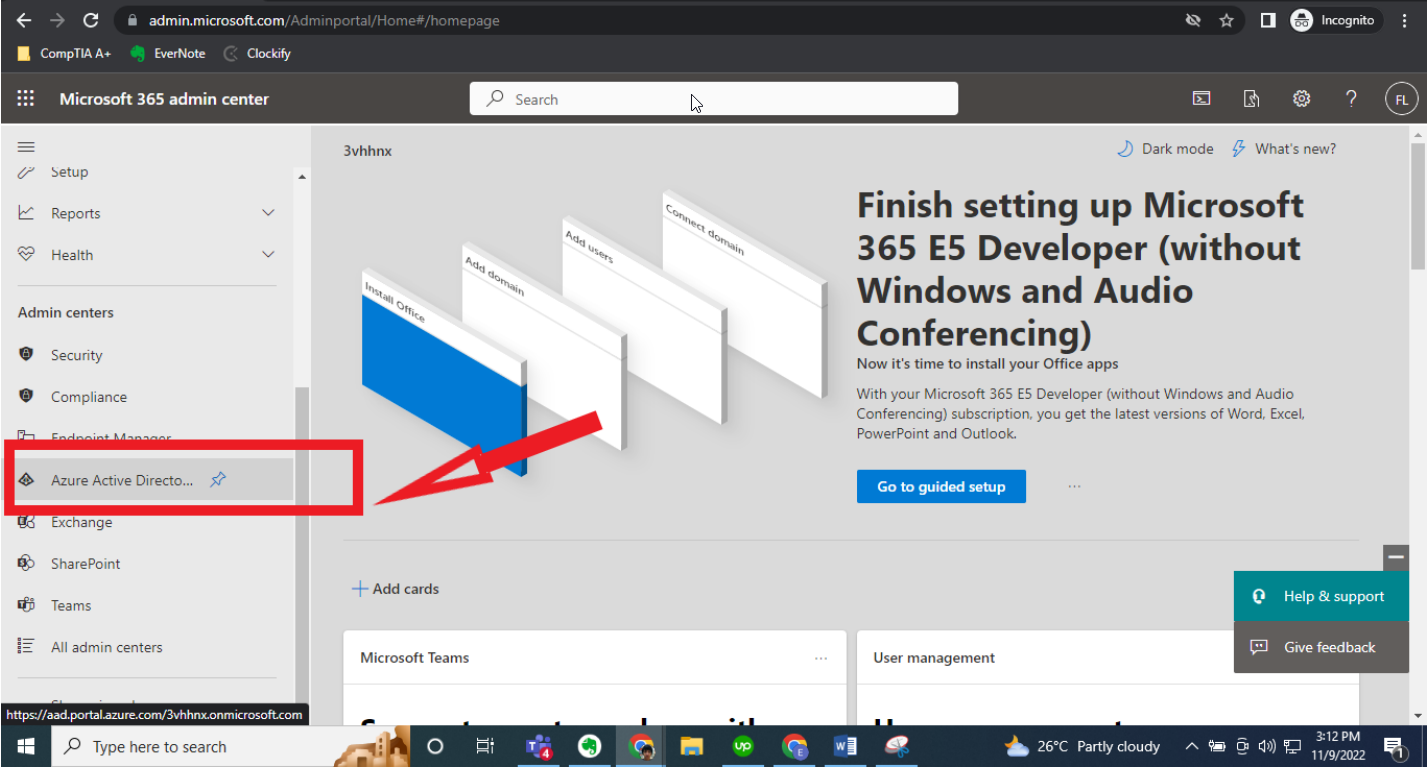
3. Click App Registration –> New registration. (see pic)
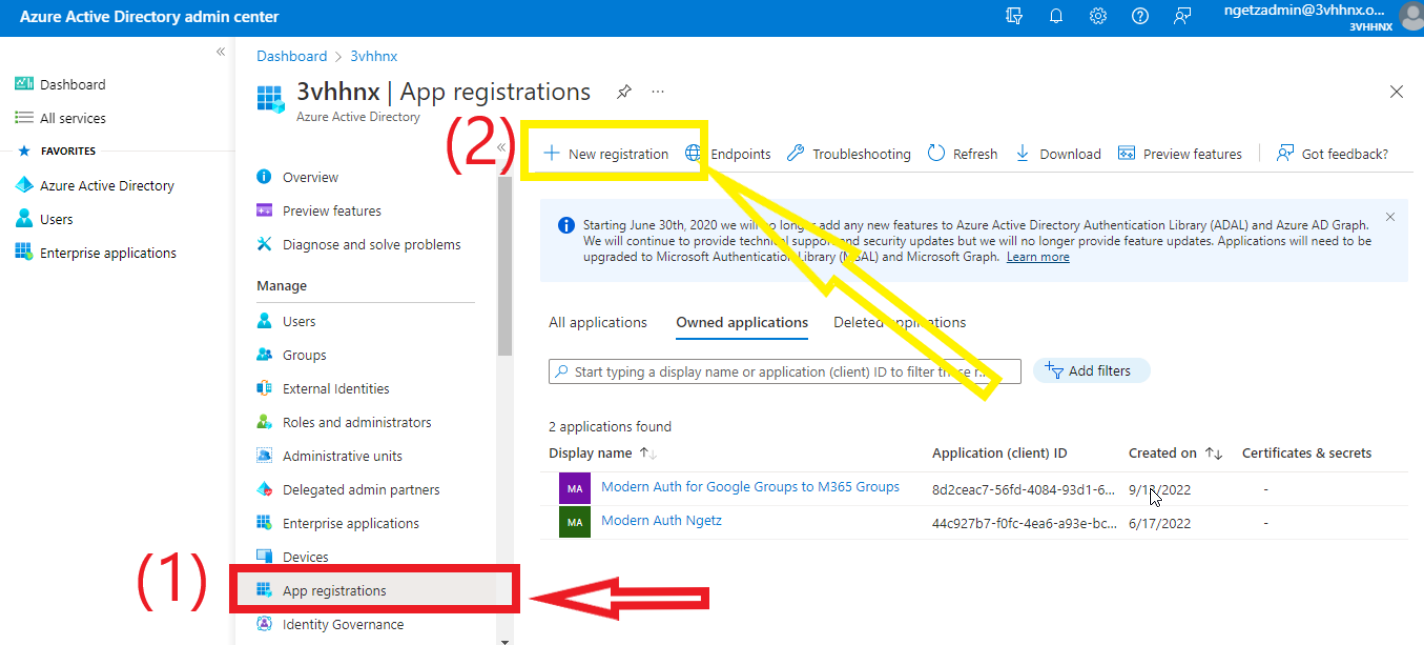
4. Type any name –> Select the Accounts in any organizational directory button -> Under Redirect
Uri, select Public Client (mobile & desktop) and set it to urn:ietf:wg:oauth:2.0:oob–> Register
(see pic)
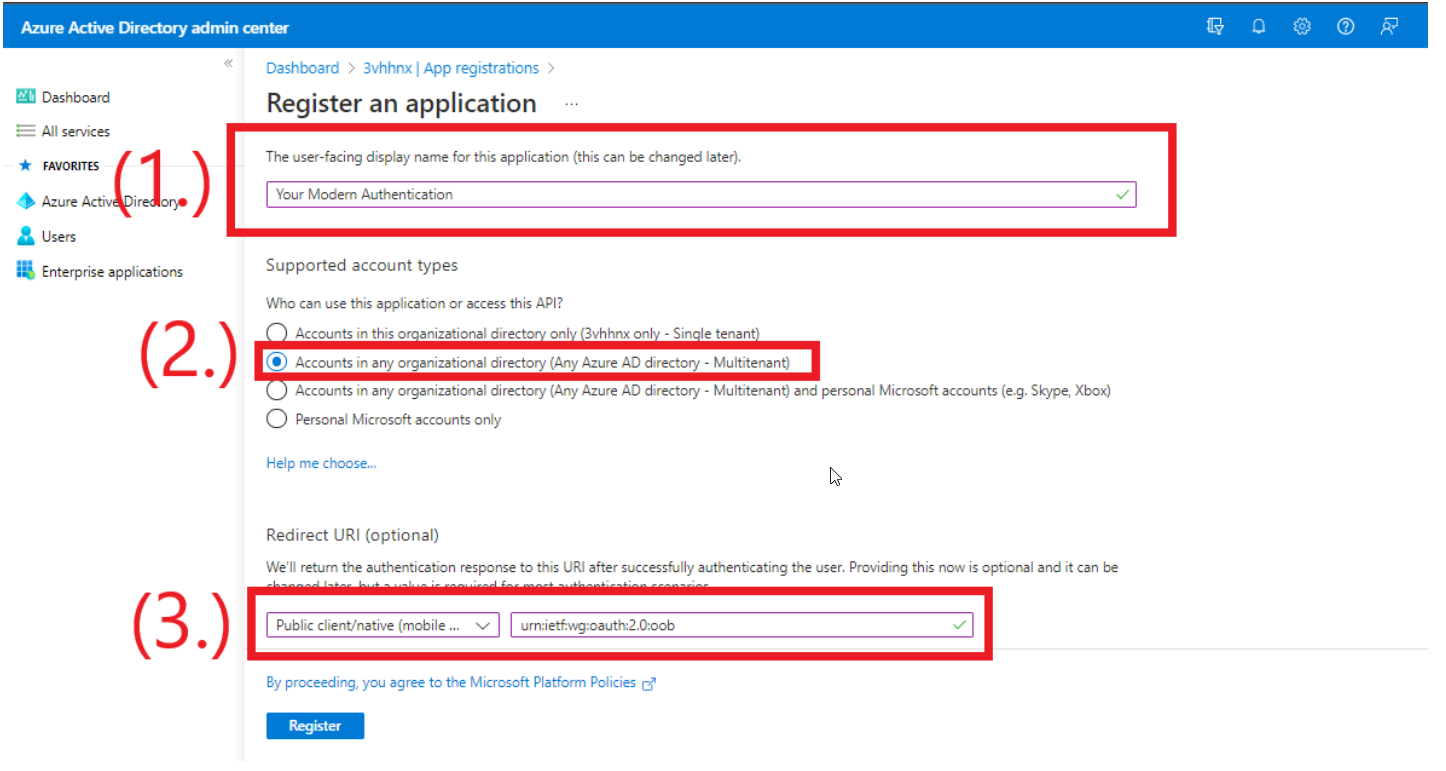
5. Go back to App registrations -> Select the App you just created (see pic)

6. In the Overview, take note of Client Id (aka Application) and Directory (Tenant) ID.
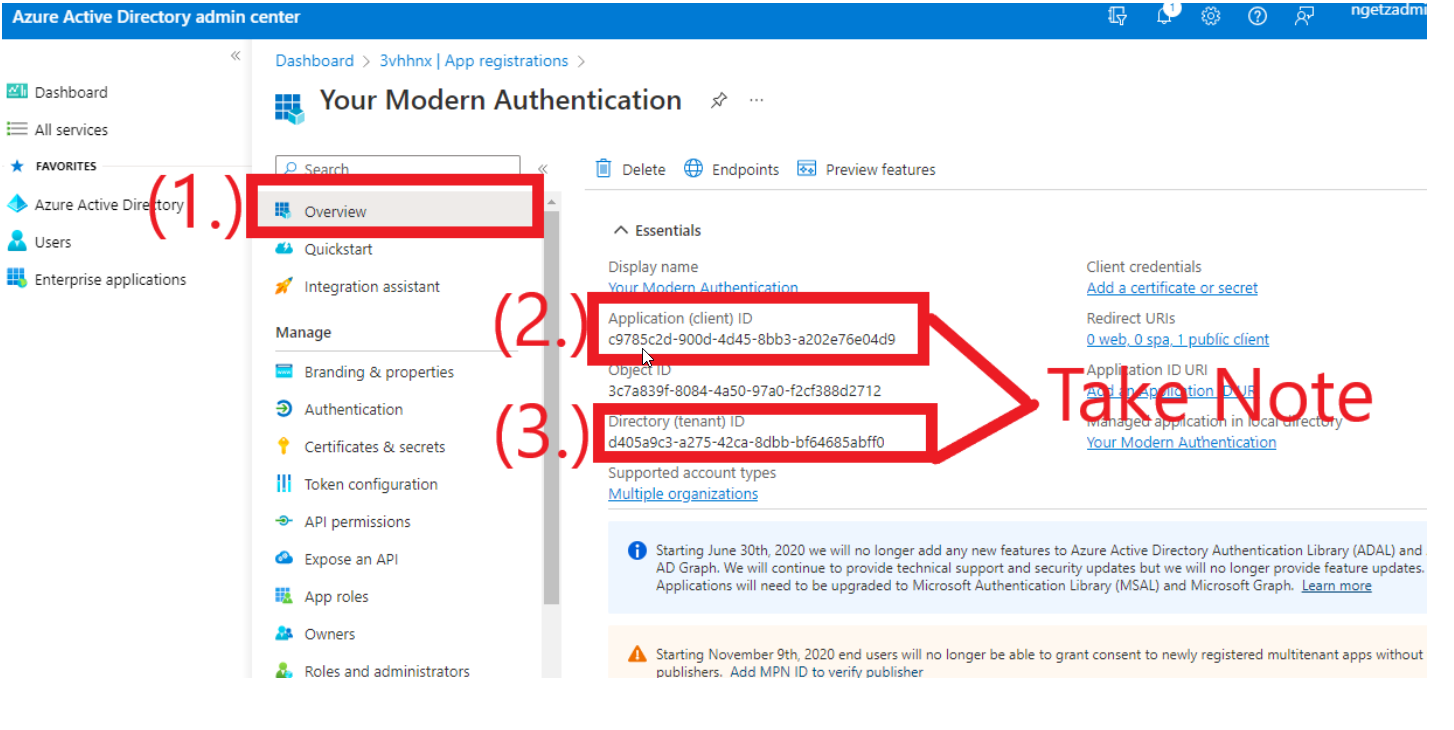
7. Under the Manage menu, select Authentication -> Set the option Allow public client flows to
Yes -> Click Save. ( see pic)
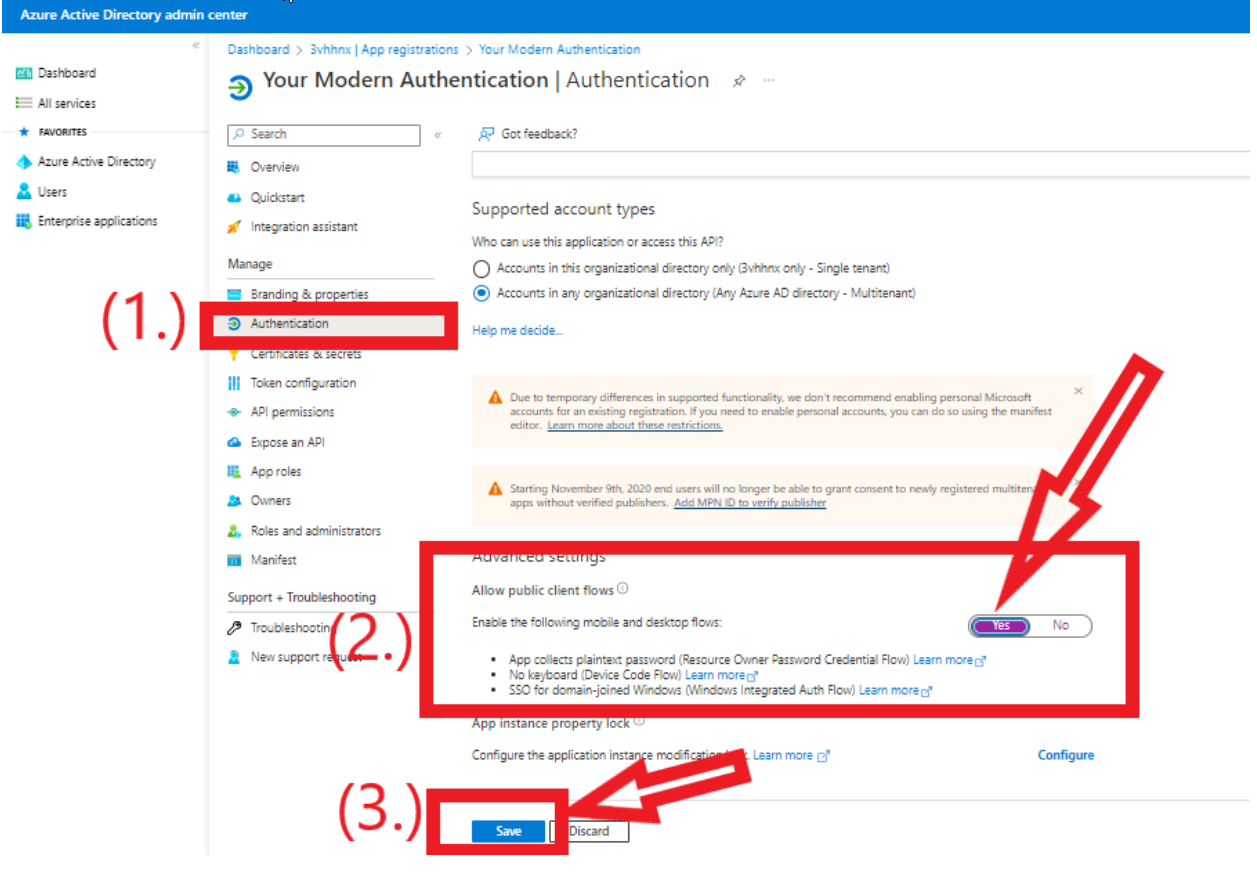
8. From the Manage menu, select API permissions -> Select Add a Permission.
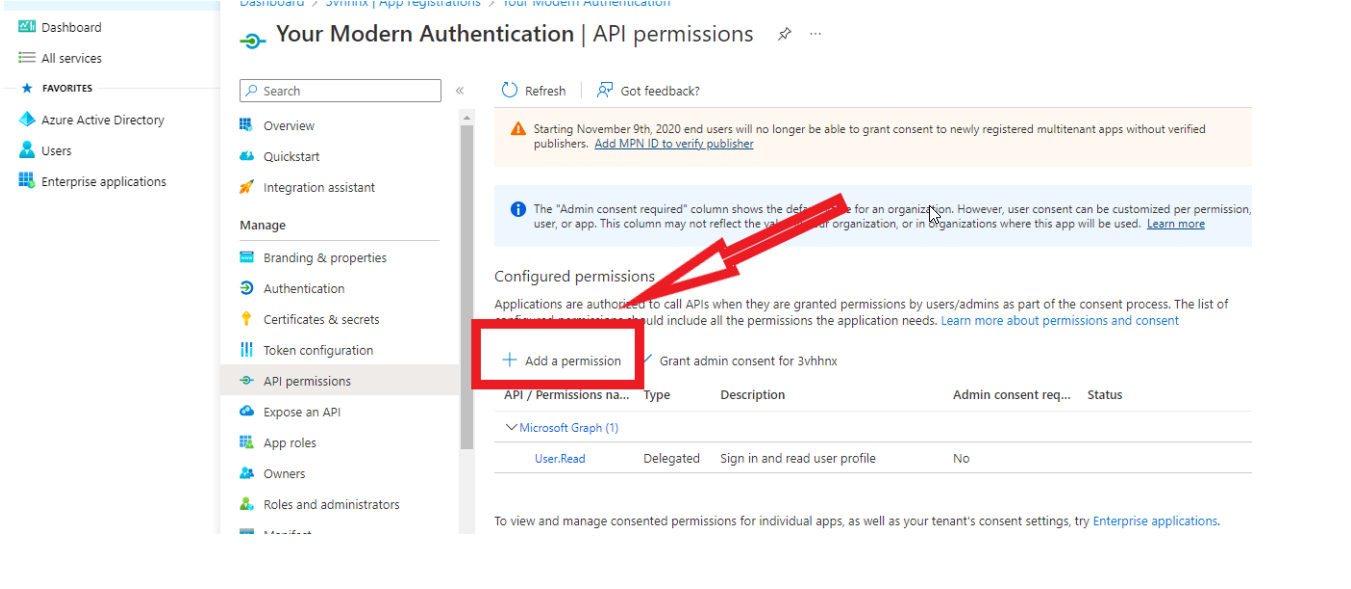
9. Select APIs my organization uses -> Scroll down and select Office 365 Exchange Online
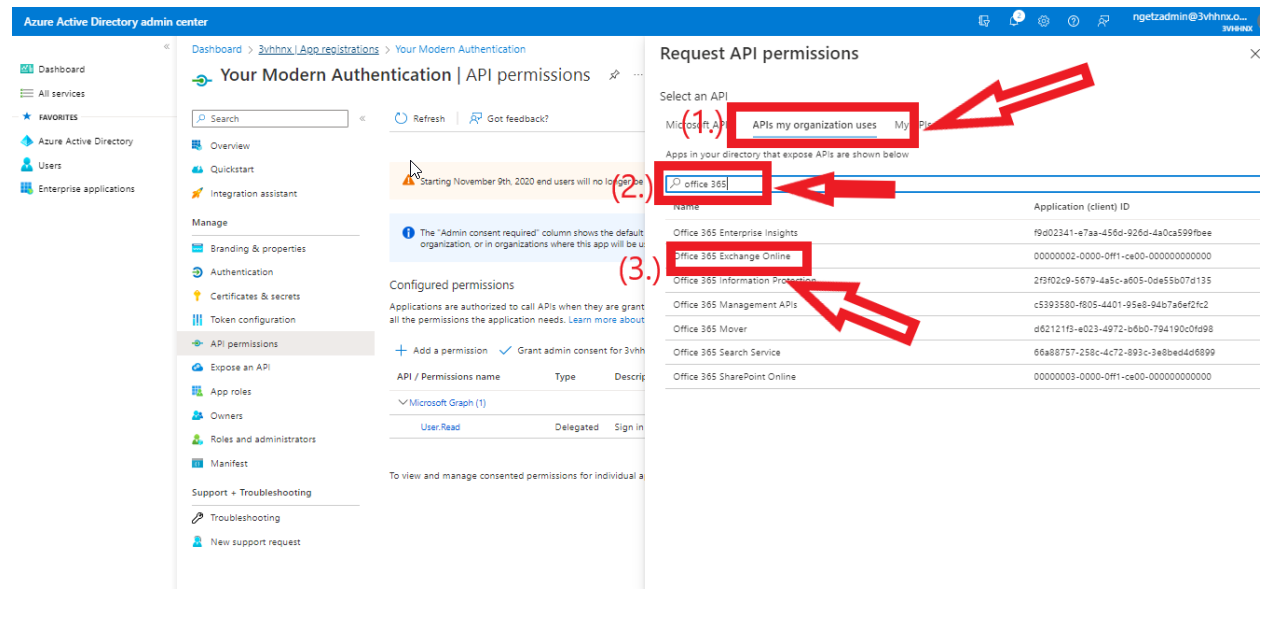
10. Then select Delegated Permissions -> Select EWS -> Check the box under EWS for
EWS.AccessAsUser.All -> Click Add permissions.
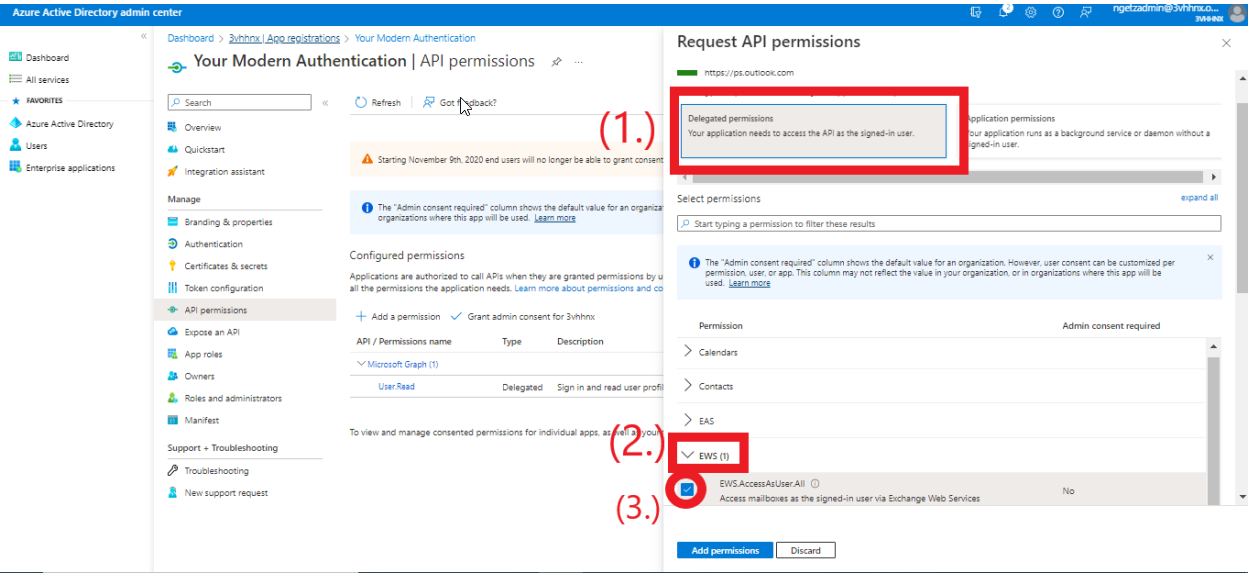
11. Click Grant admin consent -> Click Yes to confirm the settings.
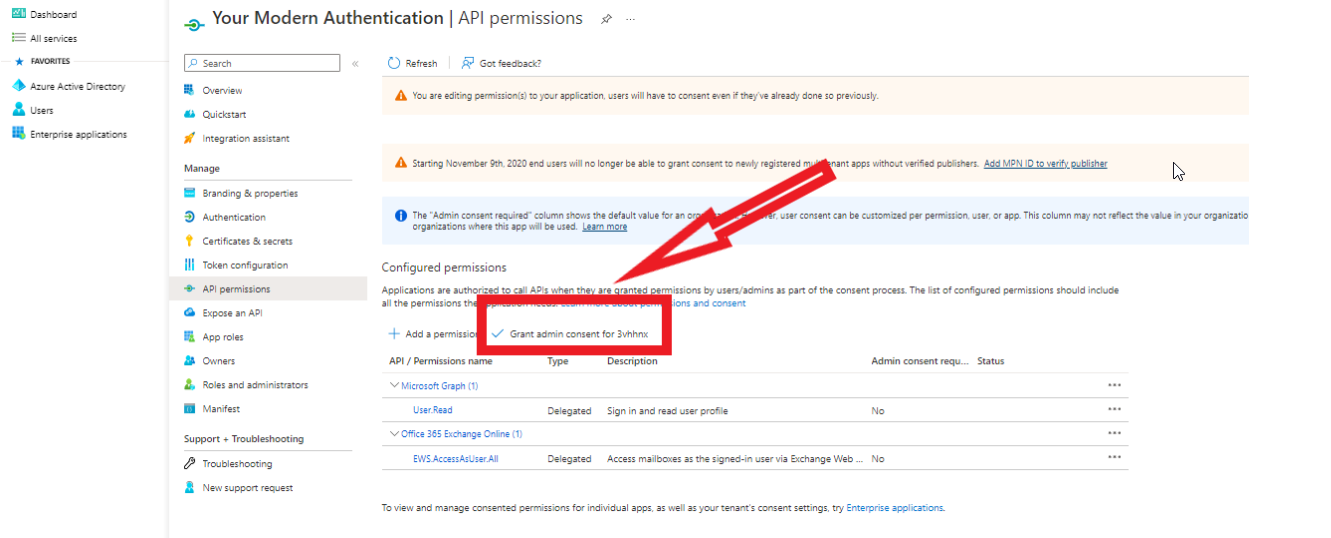
12. You should see a green check as shown on the picture.
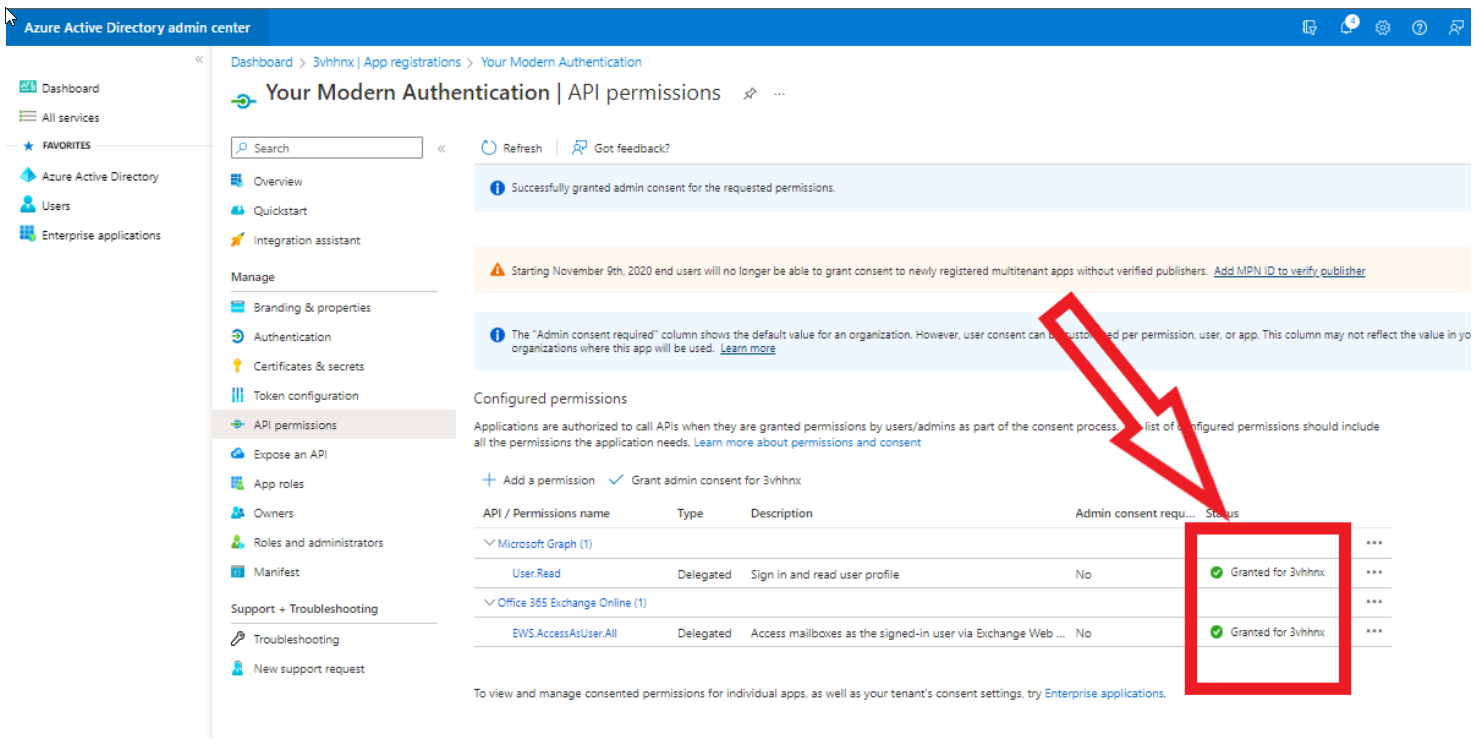
13. Add the following under your project’s advanced options using the client and tenant ID you
copied earlier: if you are not migrating from Microsoft 365, just worry about source settings
For Source
ModernAuthClientIdExport=xxxxxxxx-xxxx-xxxx-xxxx-xxxxxxxxxxxx
ModernAuthTenantIdExport=xxxxxxxx-xxxx-xxxx-xxxx-xxxxxxxxxxxx
Replace the `xxx` characters with the corresponding Client and Tenant ID found at your
**Source** tenant.
For Destination
ModernAuthClientIdImport=xxxxxxxx-xxxx-xxxx-xxxx-xxxxxxxxxxxx
ModernAuthTenantIdImport=xxxxxxxx-xxxx-xxxx-xxxx-xxxxxxxxxxxx
Replace the `xxx` characters with the corresponding Client and Tenant ID found at your
**Destination** tenant.
Click the pencil icon to access the advanced options. See picture below:
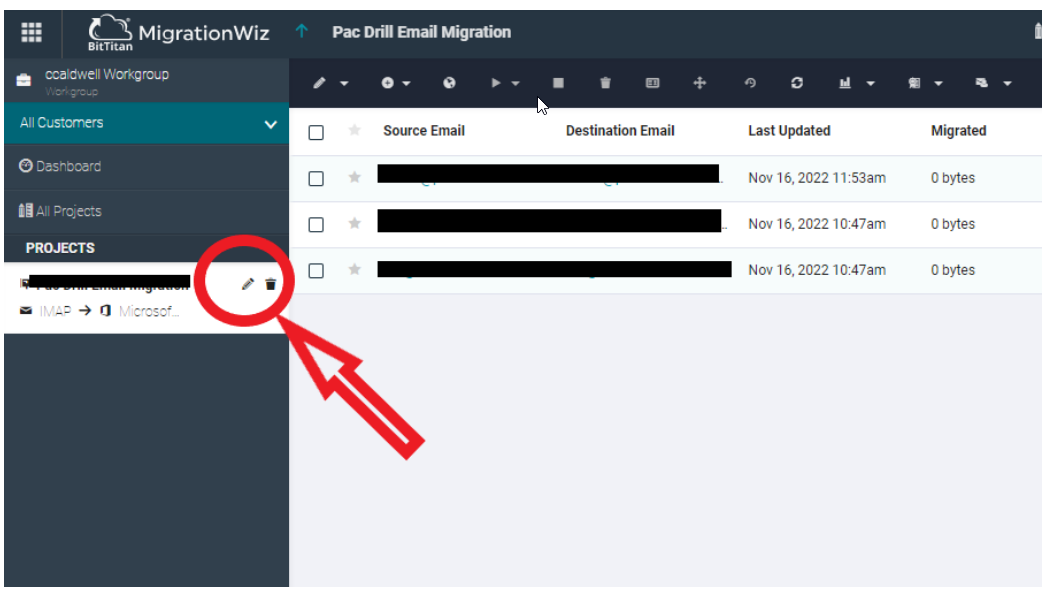
Click Advanced Options.
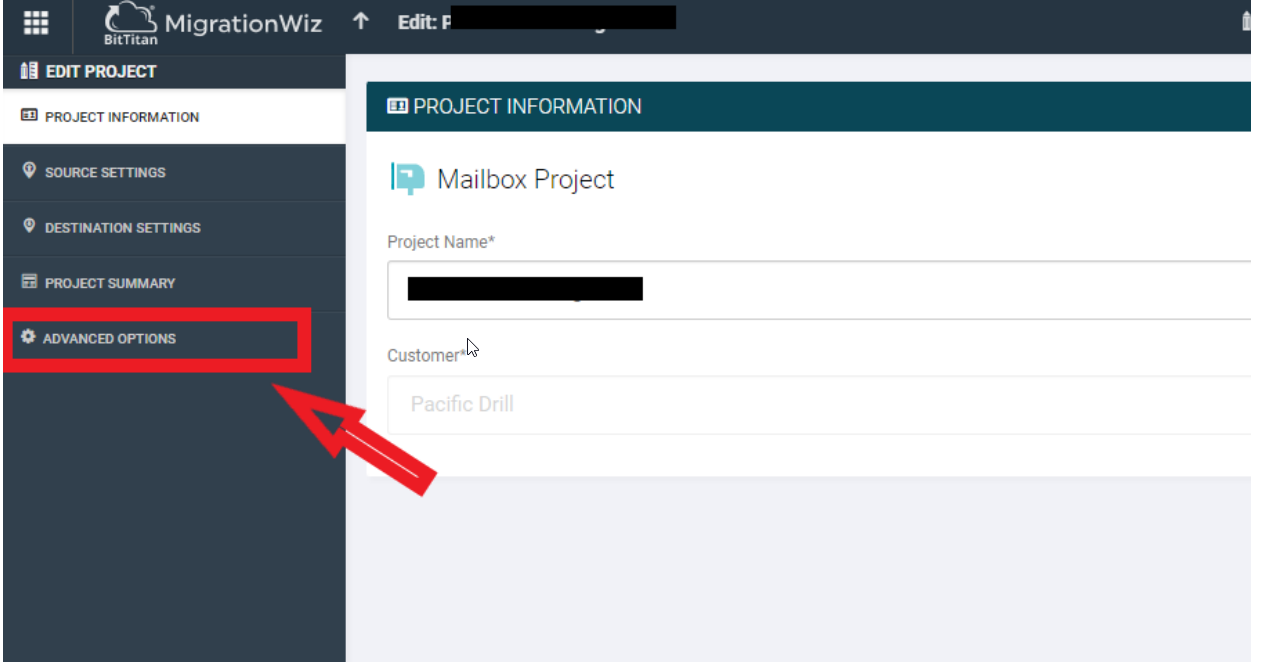
Click the “+” sign to add fields.
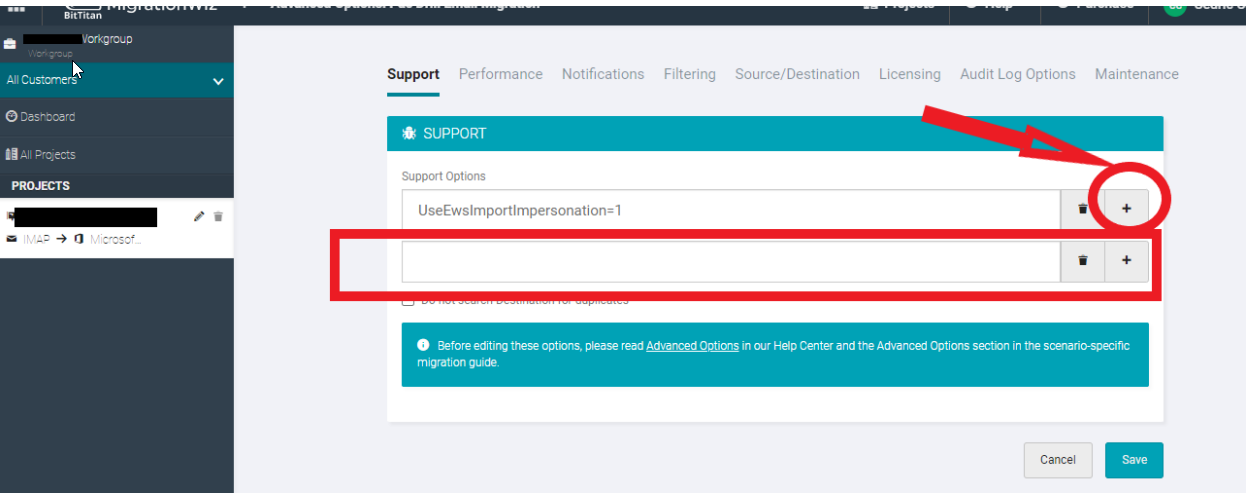
Article ID: 723
Created: January 19, 2023
Last Updated: January 19, 2023
Author: Natural Networks NOC [support@naturalnetworks.com]
Online URL: https://kb.naturalnetworks.com/article.php?id=723