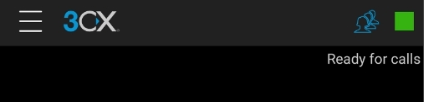Step #
Task
Screenshot
1
Open the Play Store app on your phone.
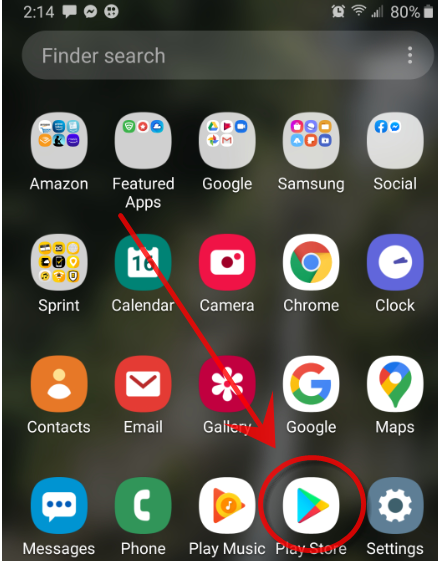
2
In the search menu, type 3CX.
3
Select Install.
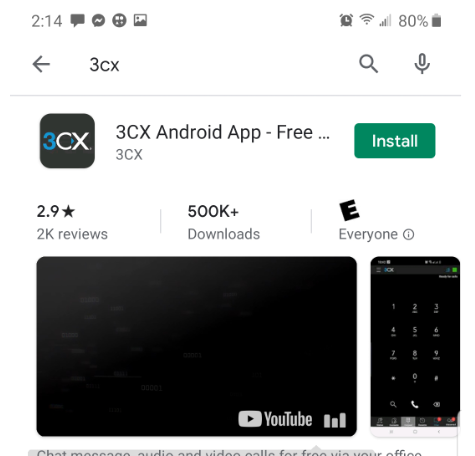
4
Your phone will begin installing the app.
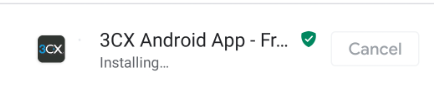
5
Select Open.
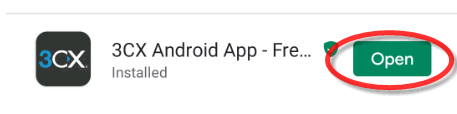
6
You must Agree to the License Agreement.
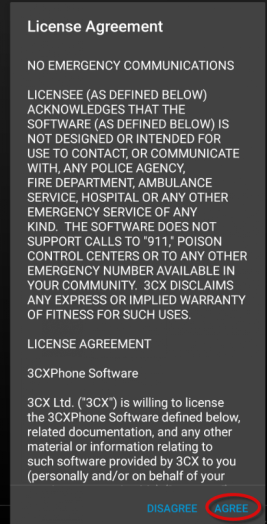
7
Select your install color preference.
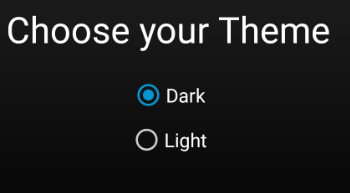
8
Follow the prompt and select Next on the next four screens:
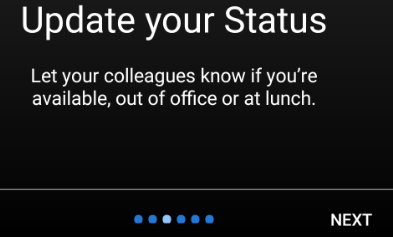
Select Next
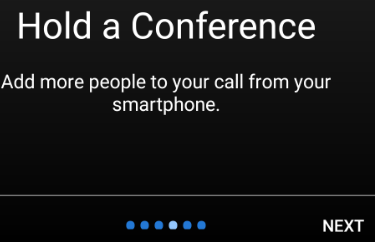
Select Next
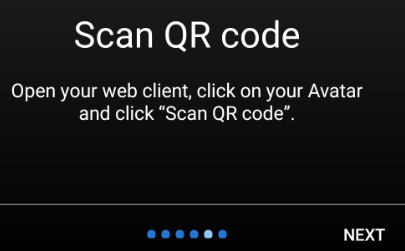
9
App permissions will appear. Tap on Get Started.
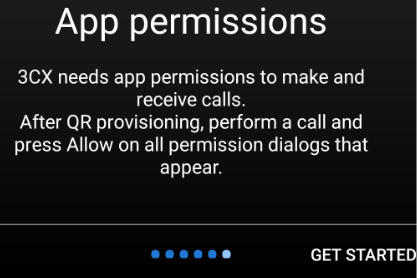
10
Next, your phone will prompt with "Allow 3CX to take pictures and record video?" Select Allow.
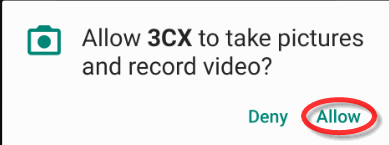
11
Open your Welcome E-mail you received from Natural Networks on your computer (not your phone).
If you did not receive it, please request it from Natural Networks.
12
Select the link for "when out of the office."
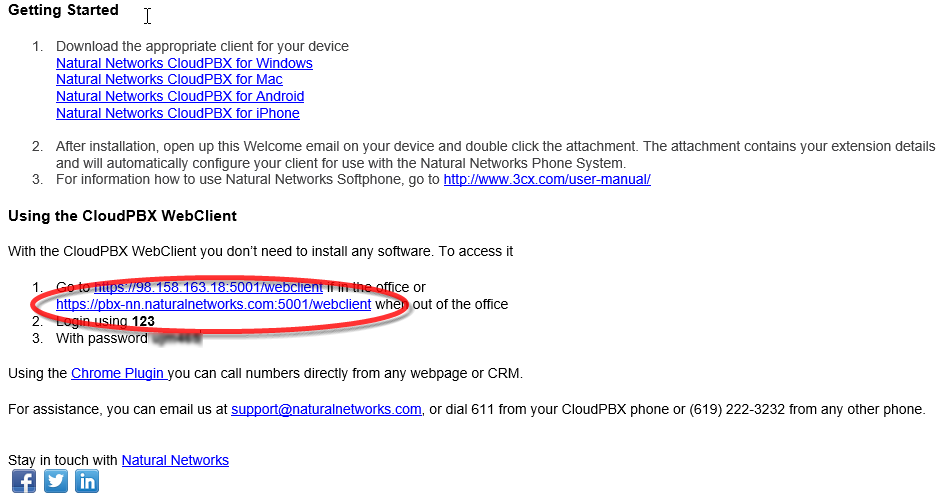
13
Once logged in, on the left side of your portal, select Settings.
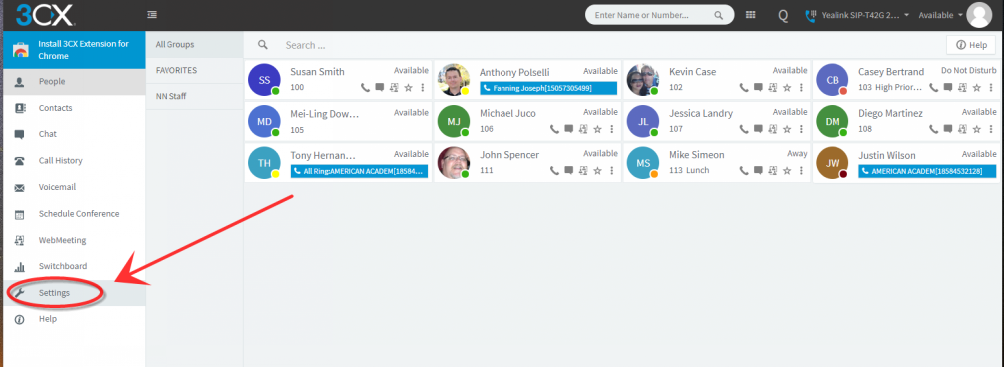
14
Select Scan QR Code.
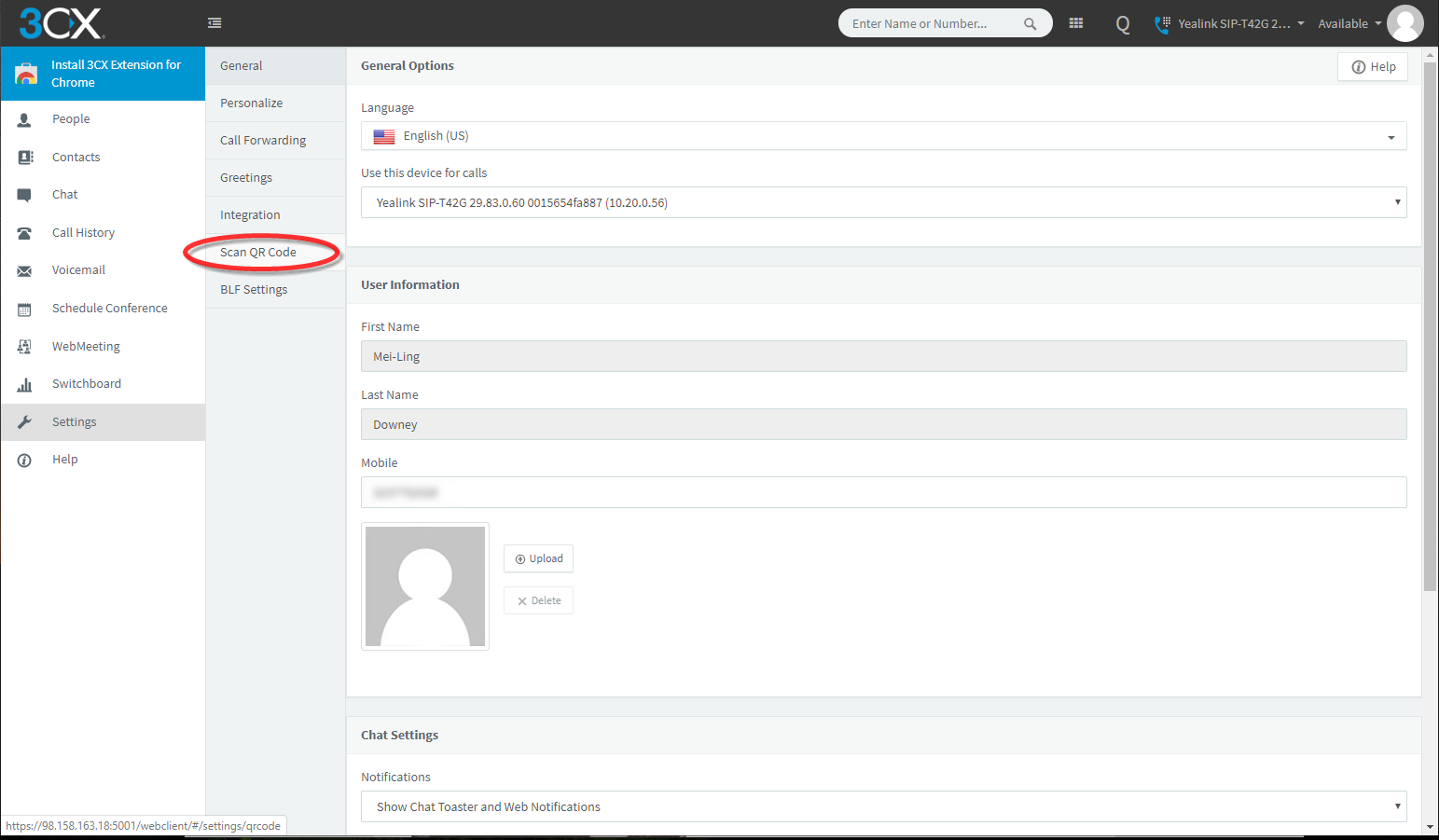
15
The QR Code screen will open.
Go back to your Android phone and click on Scan QR Code.
The camera will open. Line the QR Code up inside of the square of the camera. Your Droid should instantly capture it.
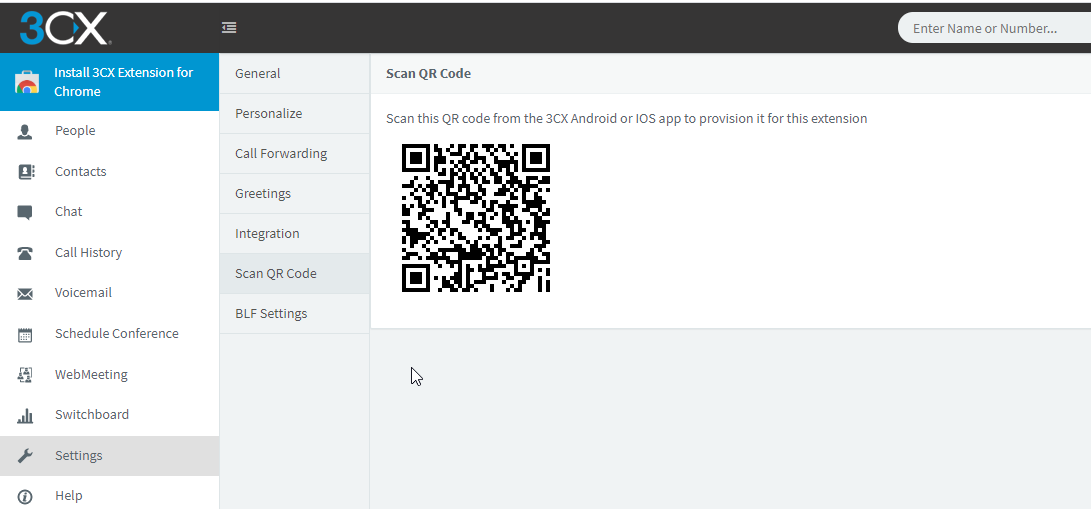
16
Your next screen will look like this if it provisions without error:
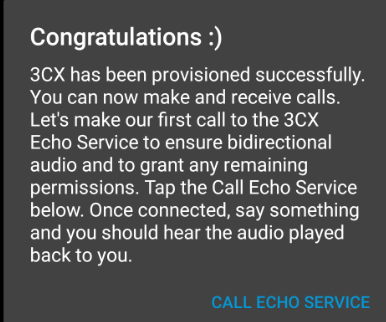
17
You must select Allow on all options:
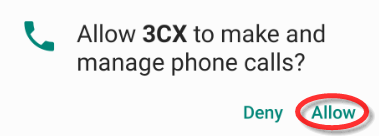
and
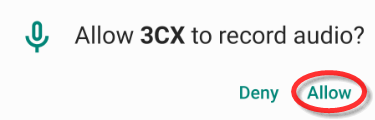
18
You can now test the Echo call. If you hear yourself, then you are done!
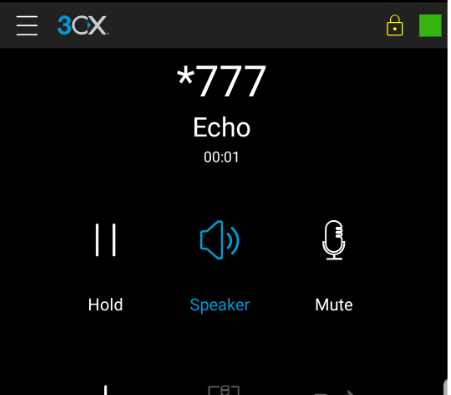
19
You will see Ready for calls in the upper right hand corner of your screen.