Step #
Task
Screenshot
1
Log in to Office 365 Web App portal at
https://login.microsoftonline.com with your full email address and email account password.
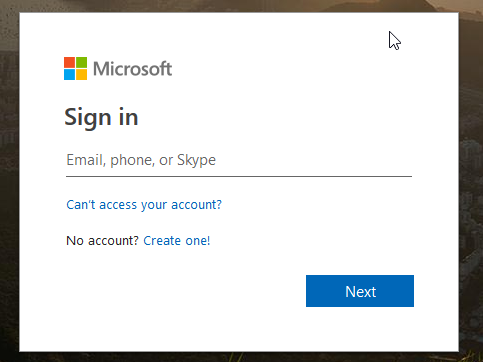
2
Once logged in, go to the settings menu by clicking on the sprocket in the top right of the web application and select the "Change your Password" option.
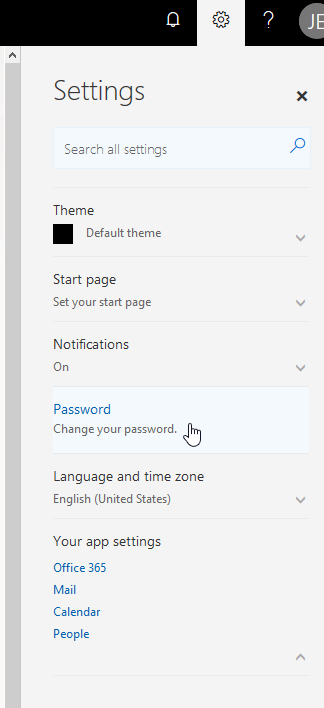
3
Enter your current old password, type a new password, and then type it again to confirm it.
Strong password is required. Enter 8-16 characters. Do not include common words or names. Combine uppercase letters, lowercase letter, numbers, and symbols.
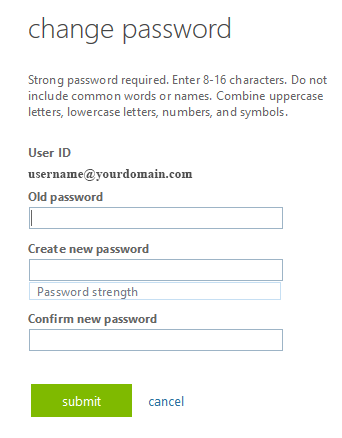
4
Click the Submit button to have the system take the new password.