Step #
Task
Screenshot
1
Log into Natural Networks Web App portal @ https://outlook.naturalnetworks.com with your full email address and email account password.
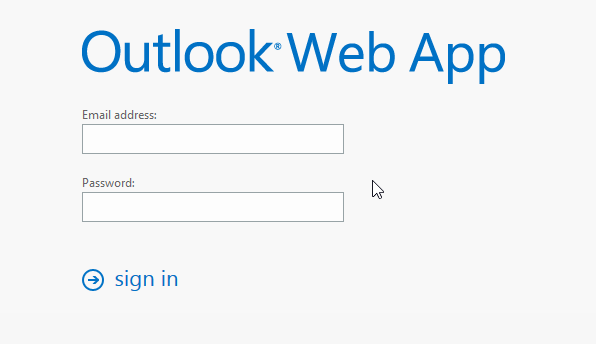
2
Once logged in go to the settings menu by clicking on the sprocket in the top right of the web application and select change password.
3
Enter your current password, type a new password, and then type it again to confirm it. Make sure the password has at least twelve characters in length mixed with capitals, lower case, numbers, and at least one symbol.
After saving, you might need to re-enter your user name and password and sign in again. You’ll be notified when your password has been changed successfully.

4
Click the "Save" button to have the system take the new password.