Step #
Task
Screenshot
1
Open https://vo.naturalnetworks.com/cgi-bin/welcome in Internet Explorer and logon with your provided credentials
Make sure that you are using Internet Explorer. 
And NOT Edge: 
2
Disable Protected Mode
1. Open Internet Explorer Options.
a. In upper right hand corner, click on gear iconb. Click on Internet Options.

2. Select "Security" Tab
3. Uncheck Enable Protected Mode
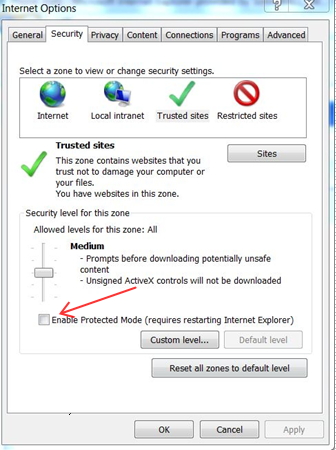
4. Highlight "Trusted Sites" and hit the "Sites" button to the bottom right of it.
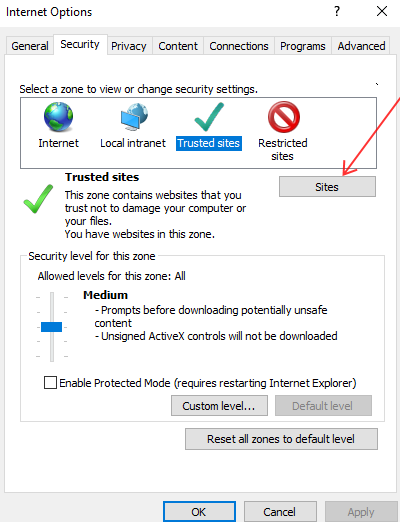
5. Add your SonicWall Virtual Office address (IP or URL) to the list and hit OK.
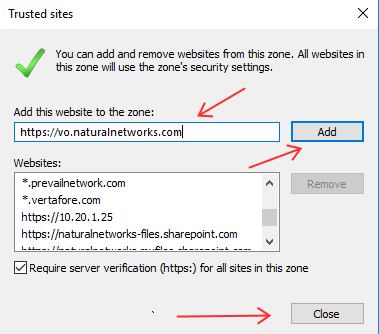
5. Try again after logging out and back into the SonicWall Virtual Office. It should work now!
3
Click on your "Terminal Services (RDP-ActiveX)" shortcut
![]()
4
Install SWTSC.cab for all users
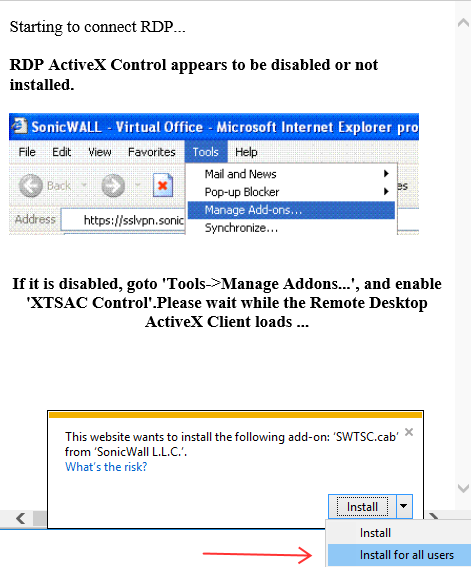
5
On Remote Desktop Connection Window, check the box so it does not ask you anymore. Then, click "Connect."
Do this for each "Terminal Services (RDP-ActiveX)" shortcut.
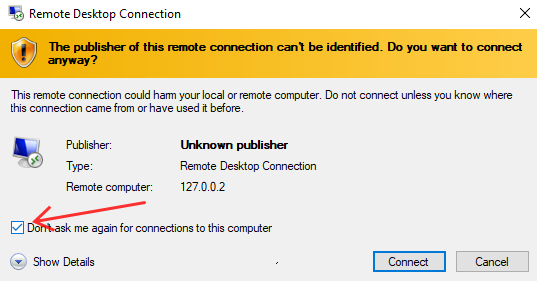
6
From this point going forward, when you click on your "Terminal Services (RDP-ActiveX)" shortcut, it will just open an RDP connection to your device.