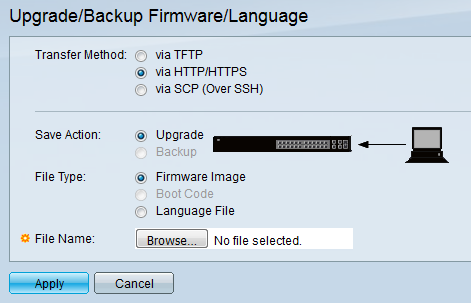
Review Cisco firmware release notes. If you have an older firmware you have to first upgrade to a somewhat newer firmware first before you can upgrade to the latest firmware. Normally if you have to do this, you also have to upgrade the boot code.
      3. Select these options:Â
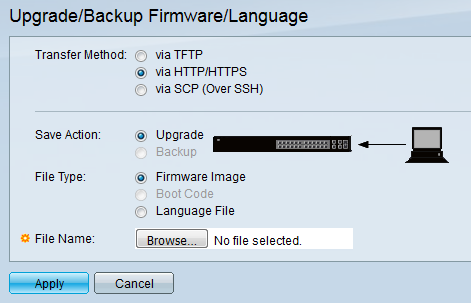
    4. Select "Browse" and find the firmware file you downloaded
    5. Click on Apply.Â
    6. Once the upload is done, and IF you have a flashing red "x" at the top right by the word "cisco" click on it so you can save your config
    7. Reboot the switch. If you are doing a constant ping to monitor it, you will loose about 20 to 25 pings while it reboots
    8. Login to switch and verify the firmware version is correct.
      3. Select these options:Â
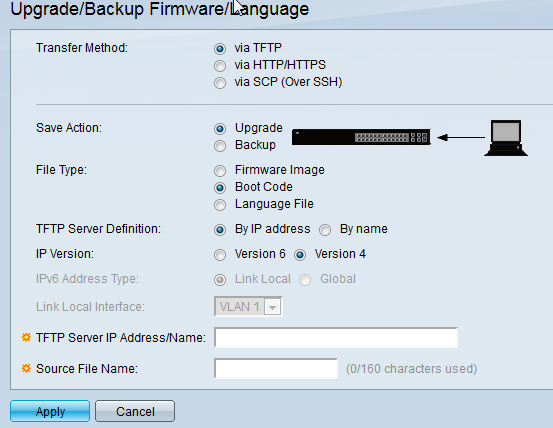
   4. Type in the IP address of your TFTP server and the file name of the boot code file
    5. Click Apply
    6. Once the upload is done, and IF you have a flashing red "x" at the top right by the word "cisco" click on it so you can save your config
    7. Reboot the switch. If you are doing a constant ping to monitor it, you will loose about 20 to 25 pings while it reboots
    8. Login to switch and verify the firmware version is correct.
Article ID: 203
Created: October 17, 2015
Last Updated: October 17, 2015
Author: Natural Networks NOC [support@naturalnetworks.com]
Online URL: https://kb.naturalnetworks.com/article.php?id=203