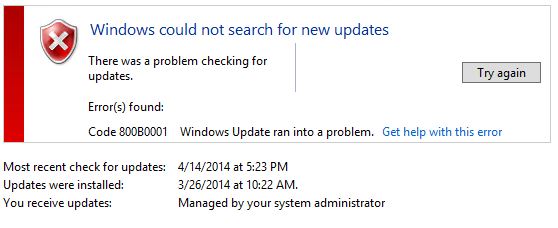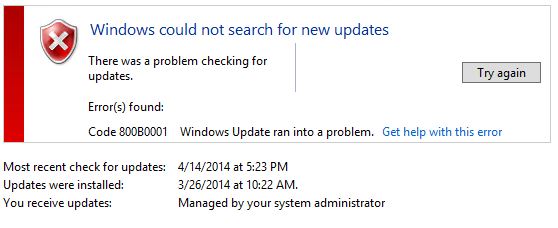Windows Update error 800B0001
Â
Â
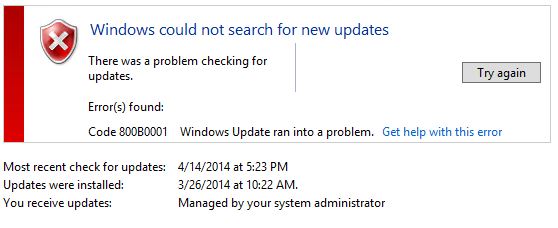
Windows corruption errors prevent Windows updates and service packs from installing. For example, an update might not install if a system file is damaged. If the error you see is in the following list, try the solution in this article.
0x80070002 | 0x8007000D | 0x800F081F | 0x80073712 | 0x800736CC | 0x800705B9 | 0x80070246 | 0x8007370D | 0x8007370B | 0x8007370A | 0x80070057 | 0x800B0100 | 0x80092003 | 0x800B0101 | 0x8007371B | 0x80070490
If your error is not listed or if you are running Windows XP, try the Windows Update Troubleshooter.
Resolution
To resolve this problem, use the inbox Deployment Image Servicing and Management (DISM) tool. Then, install the Windows update or service pack again.
- Open an elevated command prompt. To do this, swipe in from the right edge of the screen, and then tap Search. Or, if you are using a mouse, point to the lower-right corner of the screen, and then click Search. Type Command Prompt in the Search box, right-click Command Prompt, and then click Run as administrator. If you are prompted for an administrator password or for a confirmation, type the password, or click Allow.
- Type the following command, and then press Enter.
It may take several minutes for the command operation to be completed.
DISM.exe /Online /Cleanup-image /Restorehealth
Â
ImportantWhen you run this command, DISM uses Windows Update to provide the files that are required to fix corruptions. However, if your Windows Update client is already broken, use a running Windows installation as the repair source, or use a Windows side-by-side folder from a network share or from a removable media, such as the Windows DVD, as the source of the files. To do this, run the following command instead:
DISM.exe /Online /Cleanup-Image /RestoreHealth /Source:C:\RepairSource\Windows /LimitAccess
Note Replace the C:\RepairSource\Windows placeholder with the location of your repair source. For more information about using the DISM tool to repair Windows, reference Repair a Windows Image.
- Edit Registry Key HKEY_LOCAL_MACHINE\SOFTWARE\Policies\Microsoft\Windows\WindowsUpdate\AU
- "UseWUServer"=dword:00000000
- Close the command prompt, and then run Windows Update again.
Article ID: 128
Created: May 19, 2014
Last Updated: April 5, 2016
Author: Natural Networks NOC [support@naturalnetworks.com]
Online URL: https://kb.naturalnetworks.com/article.php?id=128