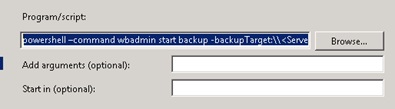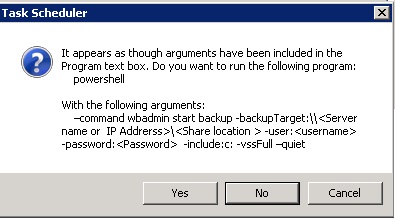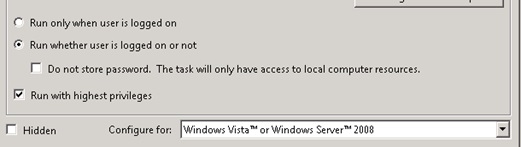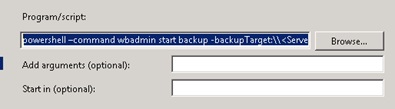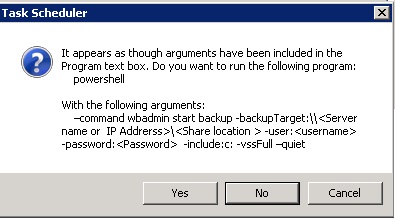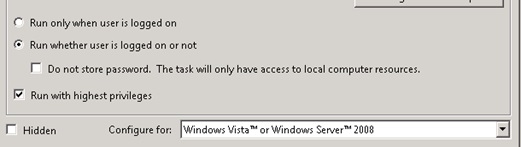How to Run Windows Backup from a Command Prompt to a URL
In order to use Windows Backup to backup to a URL in older version of Windows server 2008 you have to use Windows backup from the command line using “WBadmin.exeâ€(more info on WBAdmin can be found at this link http://technet.microsoft.com/en-us/library/cc754015.aspx ). A scheduled task can then  be created to for nightly unattended backups.
Â
- Determine/create a network location for Windows backup to backup to.
- Create user on both the source and destination location making it part of the Backup Users Group on the source system and just read/write on destination.
- Copy the following command into run line for testing:  powershell –command wbadmin start backup -backupTarget:\\<Server name or  IP Addrerss>\<Share location > -user:<username> -password:<Password>  -include:c: -vssFull –quiet   note: make sure you change variable. This will start Windows Backup (wbadmin) it will back up the C: drive (-include:C:) using a full Volume Shadow Service  (-vssfull) to a network share (-backupTarget:\\<Server name or  IP Addrerss>\<Share location >)  in quiet mode (–quiet )
- If test is successful create a scheduled task and paste the working command in to the Program/script box
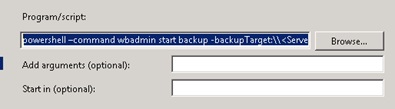
- Click yes pop up window.
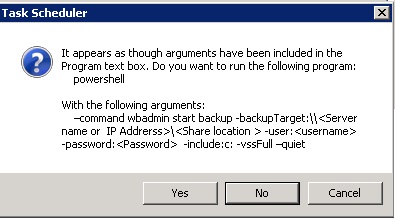
- Before clicking Finish on  task schedule, check box next to†Open the Properties Dialog for this Task when I click finishâ€

- On the “General† tab click the radial button “Run whether user is logged on or not† and “Run with highest privilegesâ€
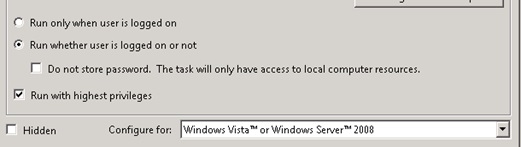
- Click ok then enter the credentials you created in step 1 ( Remember you will use computername/username formatâ€
Article ID: 126
Created: May 7, 2014
Last Updated: May 12, 2014
Author: Natural Networks NOC [support@naturalnetworks.com]
Online URL: https://kb.naturalnetworks.com/article.php?id=126