Step #
Task
Screenshot
1
Tap on the App Store app on your iPhone.
2
In the App Store search, type in "3CX."
3
Select 3CX from the search options.
4
The apps found will open. Select 3CX by tapping on "Get."
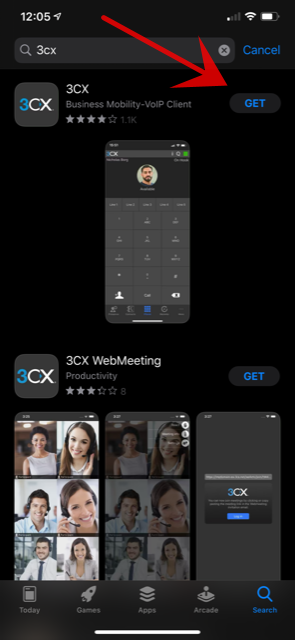
5
If you require Face ID or password, do that to allow the app to download. Then, it will start downloading.
Once it has fully downloaded, the Open button will appear. Tap on it to launch the 3CX app.
6
your iPhone will ask you whether you would like to receive notifications from the 3CX app. Choose "Allow."
7
After selection, iPhone will prompt you if you would like 3CX to access your microphone on your iPhone. Tap on OK.
8
Next, your iPhone will prompt you as to if you would like 3CX to access your camera. Tap on OK.
9
Finally, your iPhone will prompt you as to whether or not you want 3CX to access your contacts. Tap on OK.
10
The next prompt will be that 3CX was successfully installed. It will state the following: “Visit your 3CX Web Client URL and click on Settings > Scan QR Code. Point your phone to the QR code displayed and press Scan QR image below.”
Follow those instructions, but complete them on your computer, not on your phone, otherwise you will not be able to scan the QR code.
11
Open your Welcome E-mail that you received from Natural Networks.
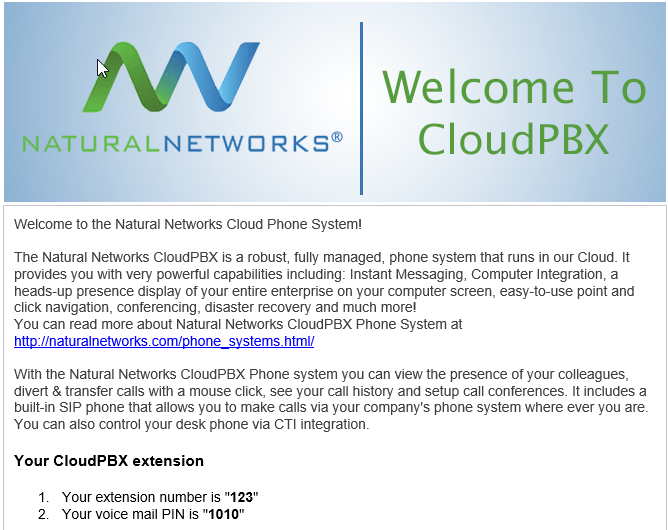
12
Scroll down to the Using the CloudPBX WebClient section of the Welcome Email.
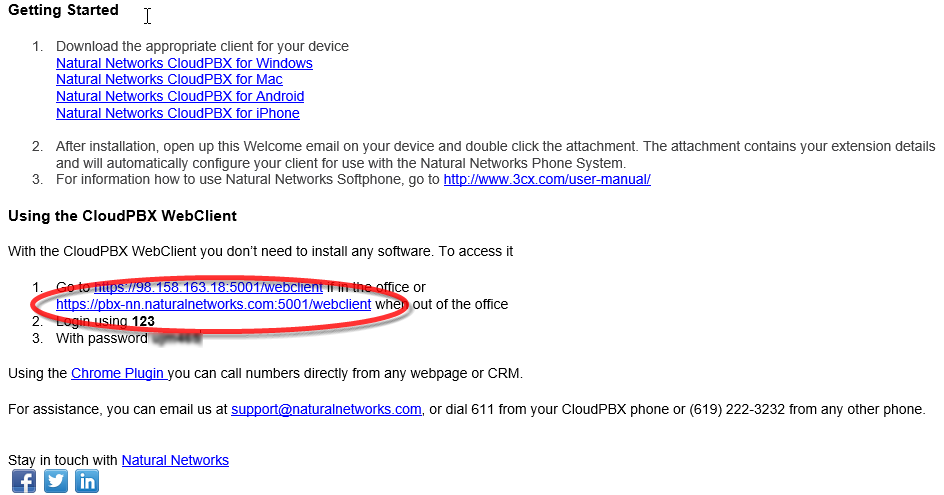
13
When you click on it, your browser should open the login screen to 3CX:
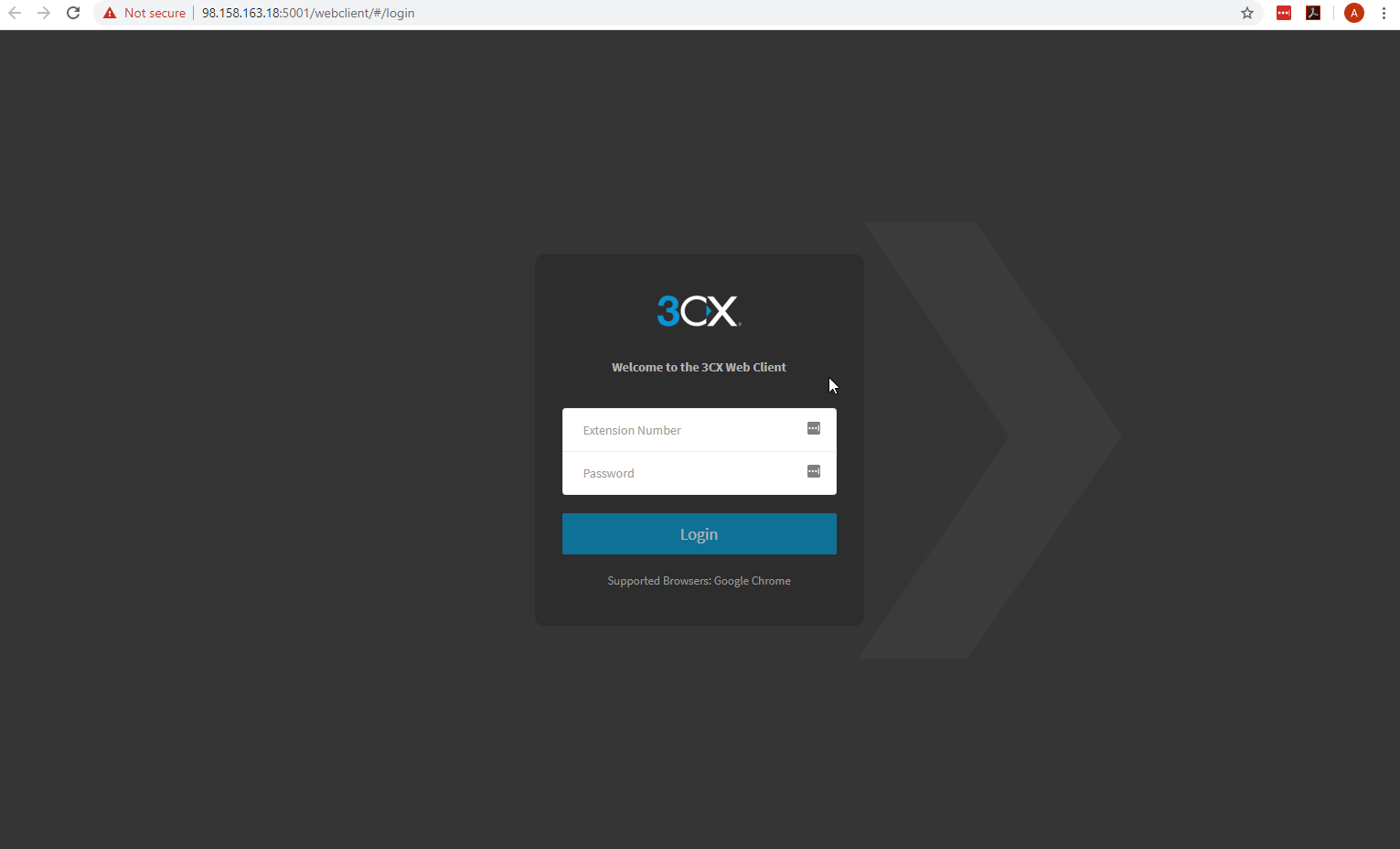
14
Go back to your Welcome Screen and look at items 2 and 3 under Using the CloudPBX WebClient.
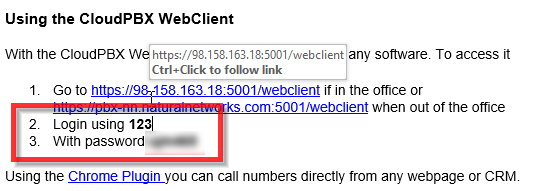
15
Go back to the login and enter the Login number listed, then go to the next entry and type in the password listed on your Welcome Email.
Click on Login.
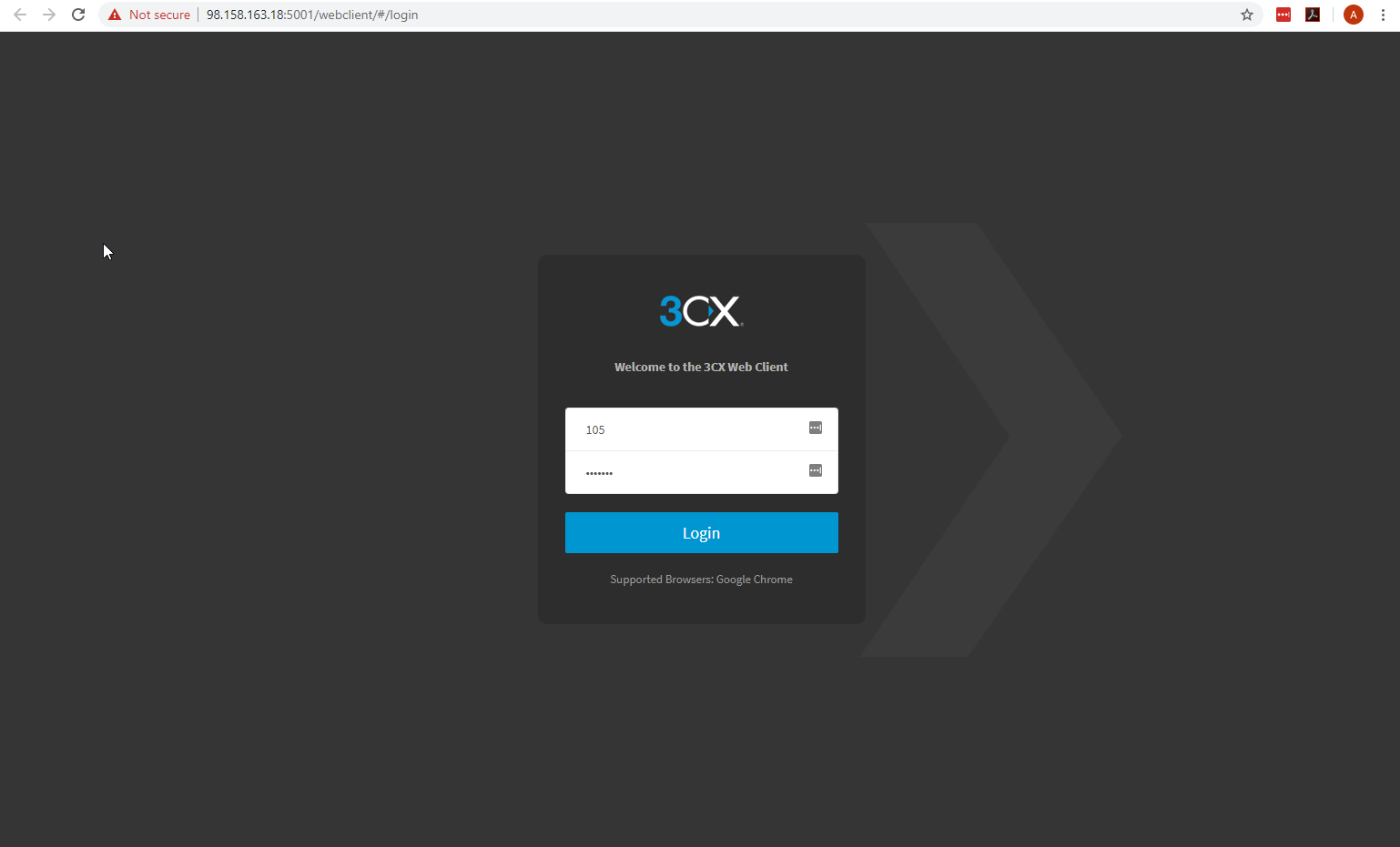
16
Your portal will open.
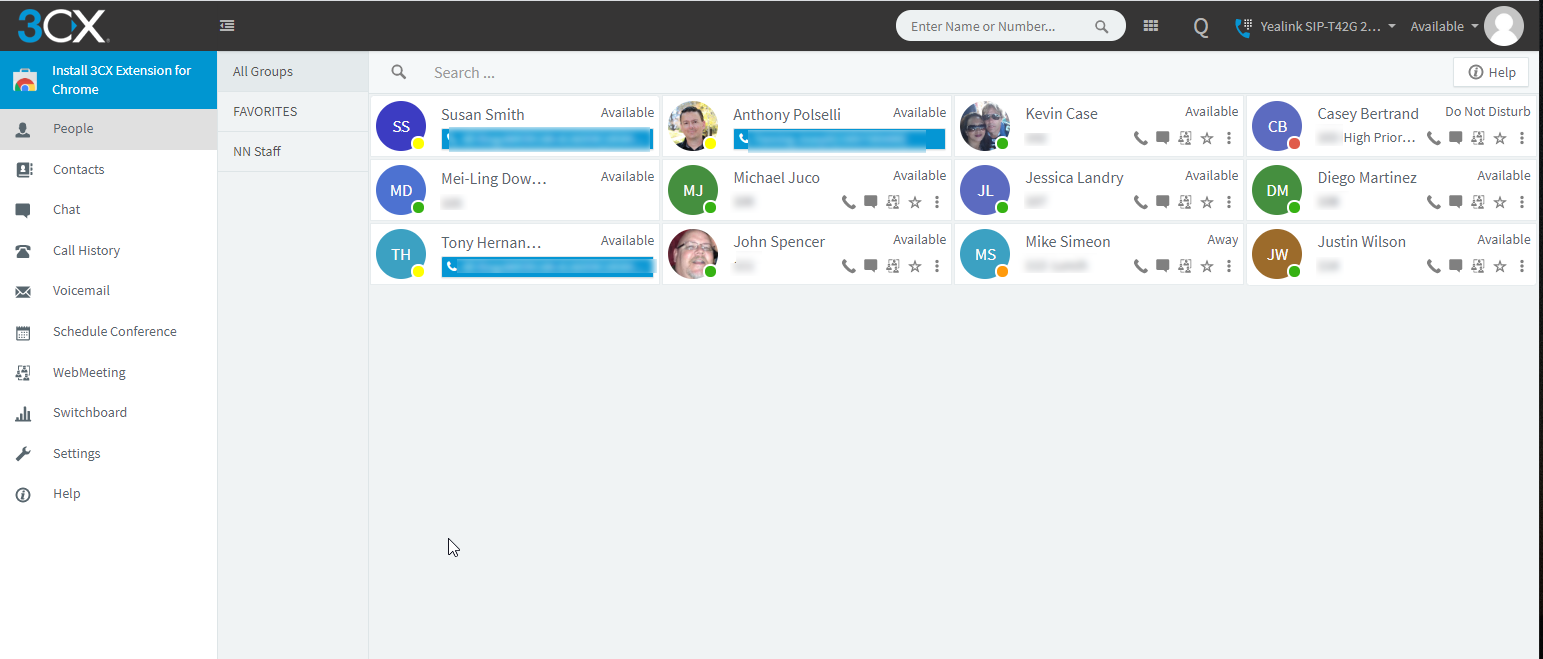
17
On the menu bar to the left, find Settings and click on it.
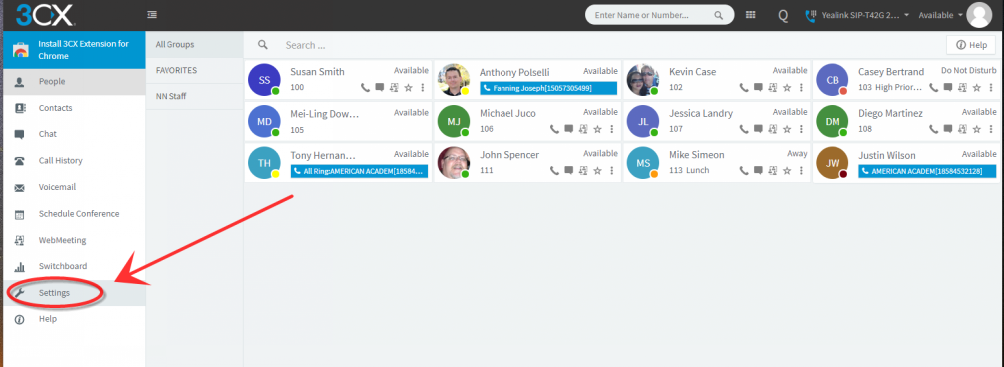
18
The next menu will open. Click on Scan QR Code.
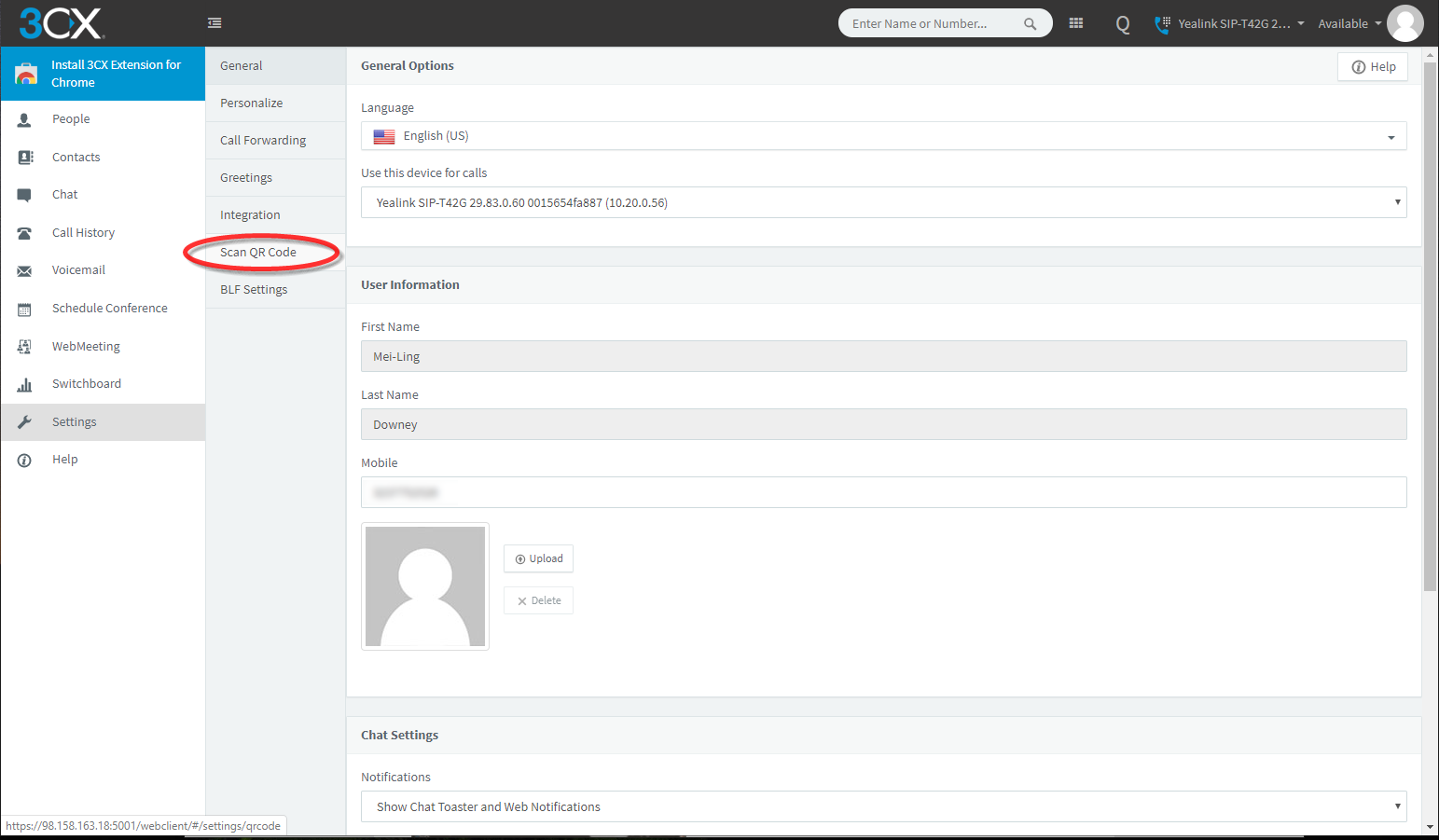
19
The QR Code screen will open.
Go back to your iPhone and click on Scan QR Code.
The camera will open. Line the QR Code up inside of the square on the camera. Your iPhone should instantly capture it.
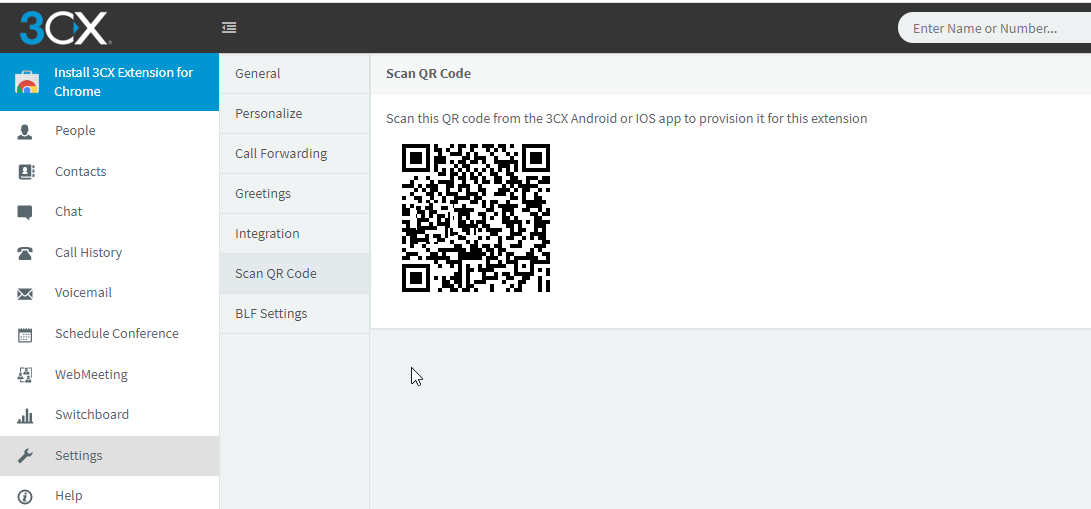
20
Once it captures, it will open the 3CX app: